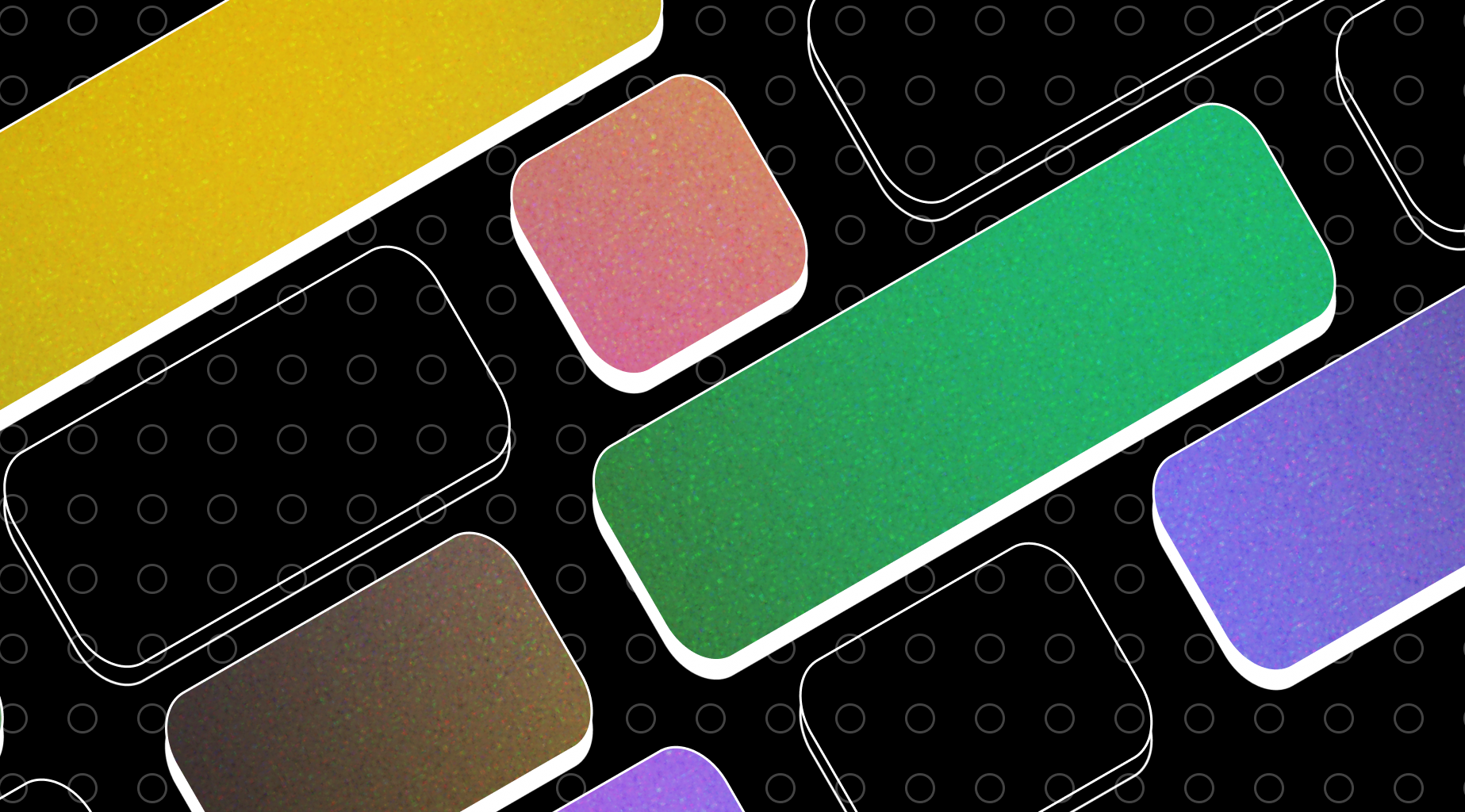
Your Knowledge Base is a powerful asset to help your customer support team handle tickets and your customers to help themselves.
But it can get neglected, sitting on the sidelines collecting pixel dust.
If your Knowledge Base hasn't had a spruce in a while, and it's not working for your brand, we'll delve into some best practices for giving your Knowledge Base template a little upgrade.
Creating a Knowledge Base (KB) is a big deal for any customer support team, web developer, or UX/UI designer.
It's not just about sharing info, but how you structure, present, and make it easy to find for a great user experience.
A well-designed Knowledge Base is key for users to help themselves effectively.
This guide isn't full of fluff or filler (👄)—it's the real deal. Let's dive into the nitty-gritty of Knowledge Base design.
We're all about practical, actionable advice you can use on your project. Theory matters, but we're here to show you how to make it work in the real world.
Get ready for step-by-step processes, simple tips, and effective strategies to take your Knowledge Base from okay to outstanding. And hey, learning should be enjoyable, right?
This blog post will guide you through designing a Knowledge Base template that fits your content and brand and meets tech needs and user expectations.
When to Consider a Knowledge Base Redesign
You're probably thinking, "Is it time to spruce up our Knowledge Base?".
It's a valid question, and the answer could stem from different needs or challenges your business is tackling.
If you see your support team drowning in questions your Knowledge Base should handle, that's a clear sign. Maybe your content isn't as user-friendly as it should be. Or it could be a struggle for users to find what they need due to a messy layout or ineffective search function.
Another reason to think about a redesign is if your brand has changed.
Just like updating your style to match your evolving taste, your Knowledge Base should mirror your brand's current identity and values. A mismatch here can disrupt the user experience.
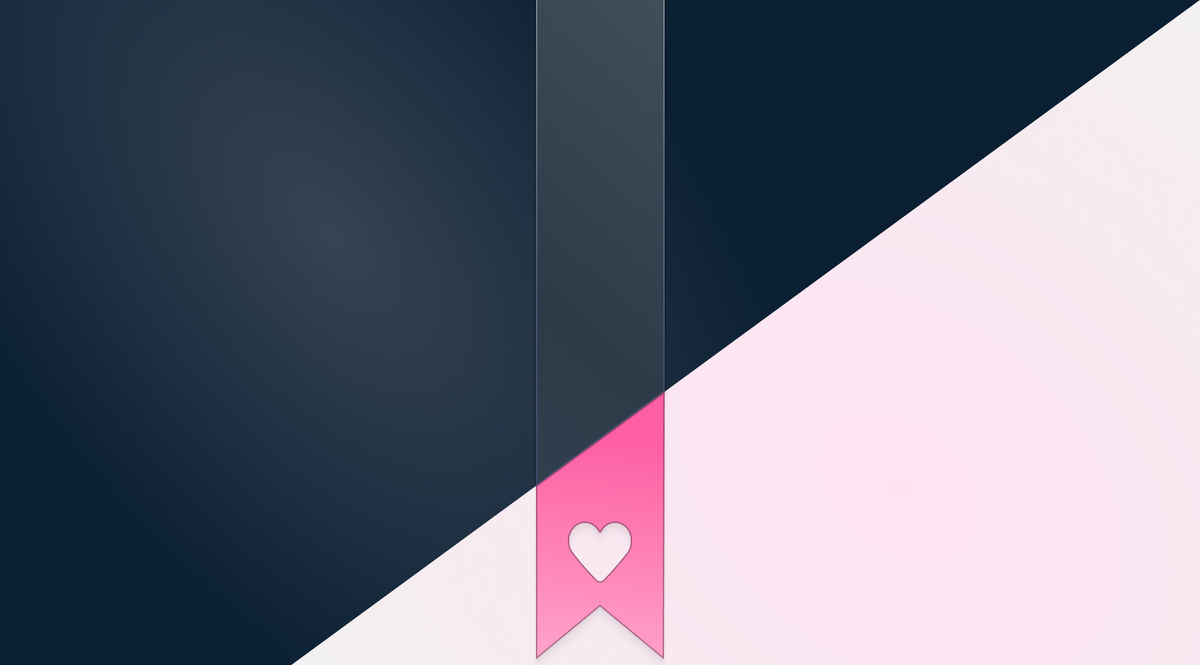
Also, take into account the tech and design trends since your last update. If your Knowledge Base feels outdated, users might find it less interesting or reliable.
Before deciding on a redesign, ask yourself a few key questions:
- Do customers seem confused or unhappy with our current Knowledge Base?
- Are there content gaps leading to repetitive support queries?
- Has our brand or product evolved without reflecting in our Knowledge Base?
- Are we using the latest tech and design trends to improve user experience?
Answering these can help you decide if a redesign is worth it. Remember, a Knowledge Base is more than just for troubleshooting; it's an extension of your brand and a vital part of the user experience.
🛠️ The Planning Stage
When kicking off the planning stage for your Knowledge Base revamp, gathering a dream team is crucial.
It'll make it much easier to work out who you need to design for, and what you should include in your redesign to make it more usable. Here's who you'll want on your team during the planning stage:
- Customer Support Team: These are the folks on the front lines who chat with users daily. They're pros at knowing the common issues, user queries, and what users want in a Knowledge Base. Their insights help shape content creation, making sure it's spot-on for users.
- UI Designers: These creative minds jazz up your Knowledge Base, making it not just functional but also visually attractive and easy to navigate. They're all about structuring info for a top-notch user experience, making browsing a piece of cake.
- UX Designers/User Researchers: These pros focus on user experience, ensuring the Knowledge Base is not only informative but also a joy to use. They map out the user's journey, so finding info is a breeze. Plus, their user testing skills refine the Knowledge Base for maximum effectiveness.
- Front-End Developers: They're who bring designs to life. They're crucial for the technical side, adding features like search options, responsive design, and interactive elements to make your KB awesome on any device.
By involving these key players early on, you'll set the stage for a KB that's well-designed, user-centric, and technically sound.
Remember, collaboration across these teams can spark innovative solutions and ensure your KB effectively supports both your brand and your users ✨
Planning the Timeline
Every good project needs its scope and timeline. If you've ever watched Grand Designs, you'll know what I'm talking about 🫠
When plotting the timeline for your Knowledge Base redesign, it's crucial to factor in more time than you initially think you'll need. This isn't just about being safe rather than sorry; it's about allowing ample space for creativity, technical development, and unforeseen hiccups that inevitably arise in any project.
A comfortable timeline helps maintain the quality of work without the pressure of crunch times, ensuring every team member from content creators to developers can contribute their best.
Steps to Plan an Effective Timeline:
- Initial Assessment: Start by reviewing your current Knowledge Base comprehensively. Identify what works, what doesn't, and potential areas for improvement. This step will give you a clear idea of the scale of redesign required.
- Goal Setting: Define what you're aiming to achieve with the new Knowledge Base. Be it enhancing user experience, incorporating new tech, or updating content. Clear goals will guide your timeline and task prioritization.
- Task Breakdown: Divide the redesign process into manageable tasks. Assign realistic time frames to each task, considering the complexities and dependencies involved.
- Buffer Time: Always include buffer time for each milestone. This is your safety net for unexpected challenges or additional refinements needed upon review.
- Stakeholder Check-Ins: Plan weekly updates with all key stakeholders. These meetings are crucial for staying on track, addressing any concerns promptly, and making necessary adjustments to the plan. Engaging stakeholders regularly keeps everyone aligned and invested in the project's success.
Why More Time and Regular Updates Matter
Planning enough time for your KB redesign and keeping stakeholders in the loop with weekly updates not only makes things smoother but also boosts transparency and accountability in the project.
It allows for tweaks based on immediate feedback and creates a collaborative atmosphere where everyone's ideas count. Ultimately, a well-thought-out timeline plays a big role in launching a Knowledge Base template that works well and mirrors your brand's dedication to quality and user satisfaction.
To sum it up, take the time needed upfront to save time later. By giving your team a well-considered timeline and regular check-ins, you're paving the way for success in your Knowledge Base project.
📅 Example Timeline for Designing a Knowledge Base Template
Designing a Knowledge Base template is no small feat. To keep the project manageable and ensure success, creating a detailed timeline is paramount.
Below is an example timeline to guide your process from inception to launch.
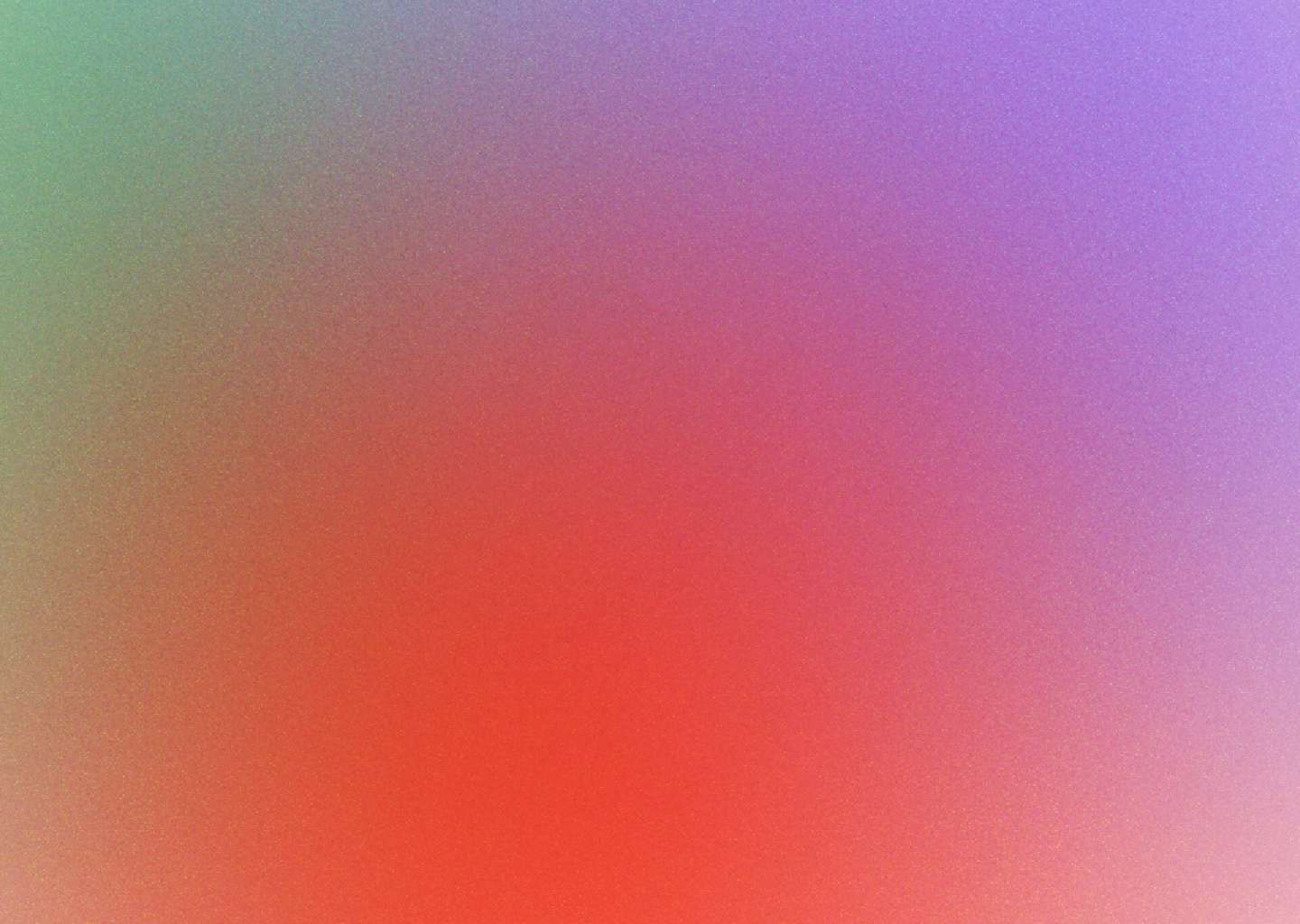
Our content in monthly bitesized emails
Get our best content delivered straight to your inbox.
SubscribeMonth 1: Discovery and Planning
- Week 1: Team Kickoff meeting. Review the current Knowledge Base and establish project goals.
- Week 2-3: Conduct user and stakeholder interviews to gather insights and requirements.
- Week 4: Finalize the project scope and objectives based on insights gathered. Begin detailed planning and assign tasks.
Month 2-3: Design and User Testing
- Month 2, Weeks 1-2: UI and UX designers collaborate on creating initial designs and prototypes.
- Month 2, Week 3: First round of user testing with prototypes. Gather feedback.
- Month 2, Week 4: Refine designs based on user feedback and prepare for a second round of testing.
- Month 3, Week 1: Second round of user testing. Final adjustments made to designs.
Month 3-4: Development and Content Creation
- Month 3, Weeks 2-4: Front-end developers begin coding the Knowledge Base template. Parallelly, content creators start drafting articles and help guides.
- Month 4, Weeks 1-3: Continue development. Regularly review progress in team meetings.
- Month 4, Week 4: Content is finalized and uploaded. The template is reviewed for any technical glitches.
Month 5: Review and Launch Preparation
- Week 1: Conduct an internal review of the entire Knowledge Base. Gather team feedback.
- Week 2-3: Make necessary adjustments based on feedback. Begin final user acceptance testing.
- Week 4: Address any last-minute changes or fixes. Prepare for launch.
Month 6: Launch and Post-Launch
- Week 1: Officially launch the new Knowledge Base. Monitor closely for any issues.
- Weeks 2-4: Collect user feedback post-launch. Plan for a post-launch review meeting.
- Post-Launch: Schedule regular check-ins for the next three months to ensure that the Knowledge Base is meeting users' needs and to collect ongoing feedback for future improvements.
This timeline is a general guide and may need to be adapted based on your project's specific requirements.
Regular communication and flexibility in planning will be key to successfully rolling out a new Knowledge Base template that meets user expectations and enhances their experience.
Scoping Timeline Stages to Fit Roles
Once you have your timeline laid out, the next pivotal step is scoping the various stages to align effectively with each team member's role. This ensures that every individual knows what's expected of them and when making the redesign process as smooth as possible.
Here's how to go about it:
Initial Research and Data Gathering
- Customer Support Team: Tasked with compiling common issues, feedback, and questions from users. Their insights lay the groundwork for what needs addressing in the KB redesign.
- UX Designers/User Researchers: Focus on understanding the current user experience by analyzing behavior patterns, navigation difficulties, and the overall effectiveness of the Knowledge Base.
Design and User Experience
- UI Designers: Responsible for creating the visual aspects of the Knowledge Base, ensuring it's in line with brand aesthetics while being user-friendly.
- UX Designers/User Researchers: Work on structuring the redesign to enhance usability, creating wireframes and prototypes before passing them on for feedback and refinement.
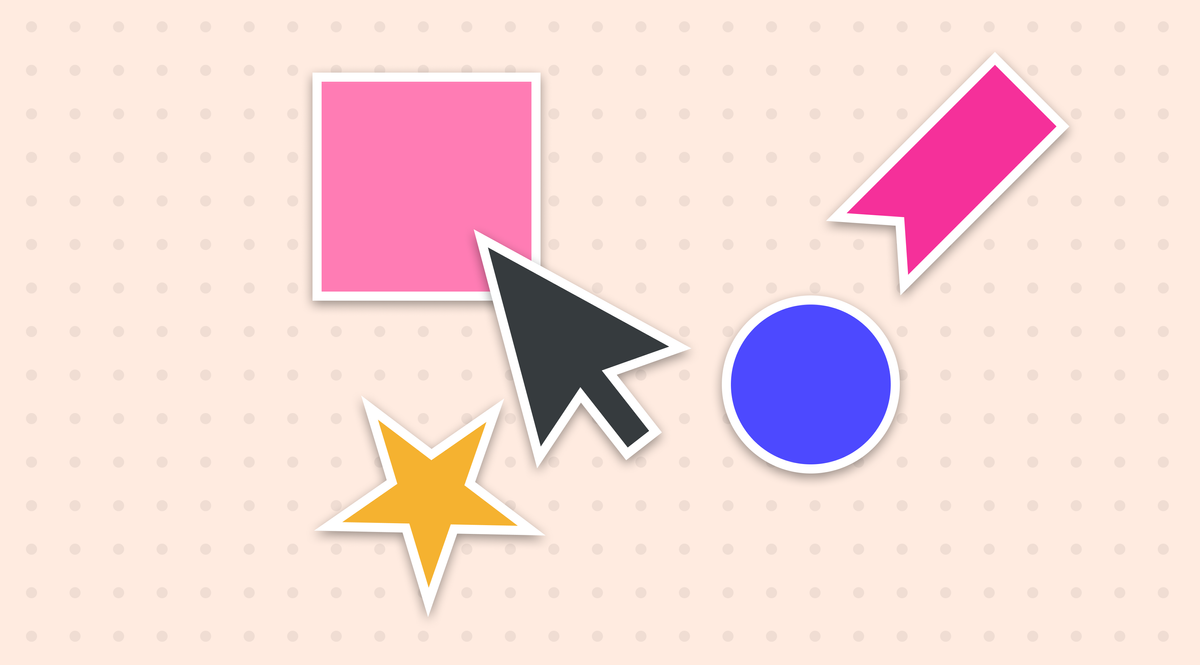
Development and Implementation
- Front-End Developers: Take the lead in coding the new design into reality. They work closely with UI/UX designers to ensure the visual and functional elements come together seamlessly.
- UI Designers: Provide ongoing support to developers, ensuring the final product remains true to the intended design.
Review, Testing, and Launch
- Everyone: At this stage, it's all hands on deck. The entire team should be involved in reviewing, testing, and providing feedback. User Researchers conduct usability testing to gather user feedback.
- Front-End Developers & UX Designers: Make necessary adjustments based on feedback before finalizing the Knowledge Base for launch.
Post-Launch Review and Maintenance
- Customer Support Team: Continues to monitor user feedback and issues that arise post-launch, feeding back into ongoing improvements.
- Front-End Developers & UI/UX Designers: Work on updates and tweaks to ensure the Knowledge Base remains relevant and user-friendly.
By clearly defining the scope for each role at different stages, you foster a culture of accountability and precision. Each team member becomes a cog in a well-oiled machine, driving the project towards a successful launch.
Remember, the magic happens when everyone's expertise is leveraged at the right time 🌟
🎨 The Designing Stage
The Designing Stage is where the blueprint of your Knowledge Base begins to take shape, melding aesthetics with functionality.
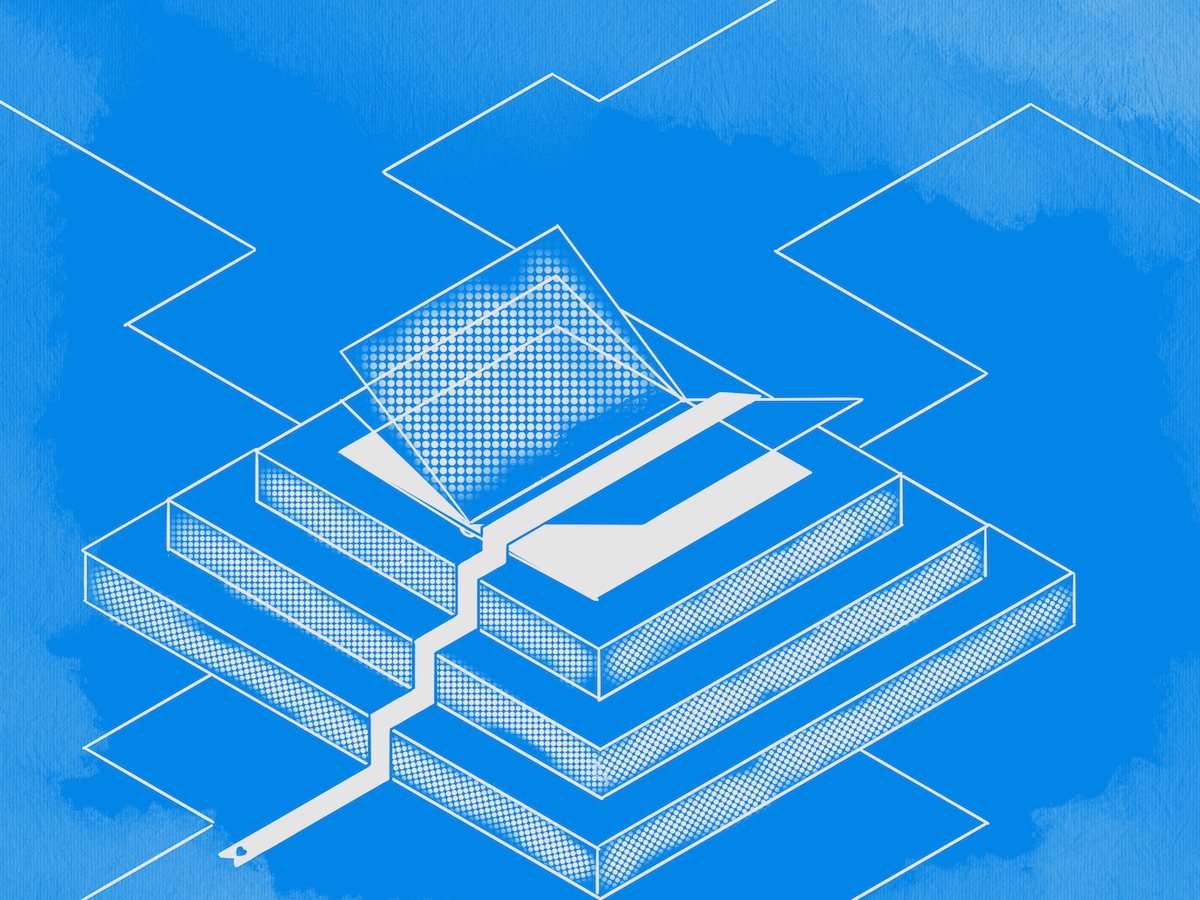
At the heart of this stage lies User Research intertwined with the creation of Wireframes and Prototypes. This iterative process is pivotal in translating user needs and project goals into tangible designs.
User Research with Wireframes and Prototypes
- Start with User Research: Before pencils hit sketchpads or cursors click on design software, an in-depth understanding of your users' needs, frustrations, and desires is essential. This research informs the foundation of your wireframes—the skeletal framework of your Knowledge Base.
- Crafting Wireframes: Think of wireframes as the architectural plans of a building. They outline the structure, layout, and navigation paths without getting caught up in design elements like colors or typography. They are quick to create and iterate upon, making them perfect for testing and refining ideas.
- Developing Prototypes: Prototypes take wireframes a step further by adding interactive elements. This allows users to click through and experience the layout and flow in a way that mimics the final product. Prototypes vary in fidelity from basic (low-fidelity, static screens) to advanced (high-fidelity, fully interactive) depending on the depth of feedback needed.
Advancing to Detailed Designs and User Testing
- From Wireframes to Designs: With feedback from wireframe and prototype testing, the team moves to create more detailed designs. This is where UI (User Interface) elements come into play. Designers select colors, typefaces, and imagery that align with the brand, ensuring a consistent look and feel throughout the Knowledge Base.
- Incorporating Branding into UI: The user interface isn't just about aesthetics; it's a critical part of the user experience. A well-branded UI instills confidence, reduces cognitive load by using familiar elements, and creates an emotional connection with users. It's pivotal to design with the brand guidelines in mind, ensuring that users have a seamless experience across all touchpoints with the company.
- User Testing with Advanced Prototypes: Testing evolves with the designs. Using more advanced, high-fidelity prototypes that closely resemble the final product, further rounds of user testing are conducted. This step is crucial to validate the usability and effectiveness of the design. Feedback gathered here can lead to revisions that fine-tune the Knowledge Base before moving into development.
The Designing Stage is all about teamwork and going back and forth, keeping user feedback as your north star.
When this phase wraps up, you should aim to have a solid, user-tested design good to go for development. This way, your Knowledge Base not only looks sharp but operates smoothly, giving users a great experience 🚀
🧑💻 The Implementation Stage
Transitioning from design to actual code marks the beginning of the Implementation Stage.
This is where all the planning, designing, and user testing start to materialize into a functional Knowledge Base. It's essential to approach this phase with precision, ensuring that the visual and interactive elements translate perfectly into a digital experience.
Coding from Scratch vs. Utilizing Pre-made Templates
When it comes to turning your designs into a live Knowledge Base, one pivotal decision lies ahead: should you code from scratch or opt for pre-made templates?
This choice depends largely on your team's skill set, the timeline, and the unique needs of your project.
Going Custom with Coding from Scratch
Coding from scratch offers unparalleled flexibility.
You're not constrained by a template's limitations, allowing your team to implement bespoke features tailored exactly to your specifications.
It's the perfect route for when you need a highly customized Knowledge Base that stands out.
However, this approach demands a proficient development team and comes with a longer timeline, as building from the ground up can be time-intensive.
Leveraging Efficiency with Pre-made Templates
On the flip side, pre-made templates, like those available on WordPress, Shopify, or dedicated Knowledge Base platforms like HelpDocs, offer a swift and cost-effective way to launch your Knowledge Base.
Templates provide a solid foundation, cutting development time significantly. They're ideal for projects with tight deadlines or when the customization needs fall within the template's capabilities.
Website builders like Framer and Webflow also offer a middle ground, bridging the gap between customization and efficiency by allowing you to tweak templates with a visual editor.
Choosing the Right Path
Choosing between coding from scratch and using pre-made templates isn't a one-size-fits-all decision.
For projects needing deep customization and unique features, coding from scratch might be the way to go. On the flip side, if speed and ease of setup are key, and templates fit your needs, then going with a pre-made solution could be your best bet.
Whichever path you take, the goal is to build a Knowledge Base that effectively serves your users, providing them with the info they need in a user-friendly and enjoyable space.
Main Pages in a Knowledge Base Template
The effectiveness of a Knowledge Base heavily relies on its main pages: the Homepage, Category Pages, Article Pages, and the Search Page. Each plays a unique role in guiding the user through the Knowledge Base, ensuring they find the information they need with ease.
The Homepage: A User's Starting Point
The Homepage serves as the gateway to your Knowledge Base. It should be clear, inviting, and intuitive, showcasing the most sought-after information or common issues. Incorporating elements like a welcome message, prominent search bar, and quick links to popular articles or categories can significantly enhance the user's navigation experience. It's the first impression users have of your Knowledge Base, so make it count!
Category Pages: Organising Information
Category Pages help in structuring your Knowledge Base logically, making it easier for users to browse through topics. These pages should be organized in a way that reflects the user's thought process, grouping similar topics under a common category. This hierarchical structure aids users in narrowing down their search, moving them closer to the exact information they need.
Article Pages: Delivering the Answers
Article Pages are where the rubber meets the road. This is where users find the answers they're looking for, so the content needs to be detailed, easy to understand, and actionable. Including elements like step-by-step instructions, visuals, and related articles can enhance comprehension and user satisfaction. It's also helpful to design these pages for easy skimming, with clear headings, bullet points, and highlighted keywords.
The Search Results Page: Streamlining Information Retrieval
A robust search results page is pivotal in a Knowledge Base.
It allows users to quickly find specific information and send it to others without browsing through multiple categories or articles. Incorporating advanced search functionalities, such as filters by category, article type, or relevance, can dramatically improve the search experience.
Ensuring that the search results are presented in a clear, organized manner also contributes to efficient information retrieval.
Choosing the Right Coding Language
When you're setting up your Knowledge Base, especially if you're thinking about using pre-made templates or tweaking them to match your brand's style, picking the right coding language for templates is key.
Let's check out some cool languages for creating templates:
- EJS (Embedded JavaScript): EJS is awesome for generating HTML with plain JavaScript, perfect for those who already know JavaScript and want to add dynamic content to their templates.
- Handlebars: Known for being simple and flexible, Handlebars helps you create templates clearly. It's super handy for projects where you need to create HTML based on a JSON object multiple times.
- Jade (now known as Pug): Pug has a neat, whitespace-focused way of writing HTML. If you like a minimalist coding style for templates and want to speed up development once you get the hang of it, Pug could be your jam 🐶
- Mustache: This logic-free template language works with various languages like JavaScript, Python, and Perl, making it super flexible. Mustache keeps logic separate from the template, making your codebase easier to maintain.
- Liquid: Liquid is a popular templating language made by Shopify. It's designed to be safe, user-friendly, and easy to pick up. It's great for smoothly integrating dynamic content into templates.
Each of these languages has its own perks, so the best choice will depend on your project's needs, your team's skills, and how much customization you're aiming for.
Whether you want simplicity, flexibility, or maintainability, there's a templating language out there that's perfect for your Knowledge Base project.
Prioritizing Accessibility in Your Knowledge Base
Ensuring that your Knowledge Base is accessible to everyone, including people with disabilities, is not just a good practice—it's essential.
By following accessibility (often referred to as a11y) best practices, you make your content usable for everyone, which is crucial for inclusivity and reaching a wider audience.
We've written about this before, but here are some basic ways developers can ensure their templates follow a11y best practices:
- Use Semantic HTML: This means utilizing HTML elements for their intended purpose. For example, use `<button>` for buttons, `<a>` for links, and so forth. Semantic HTML helps assistive technologies understand your content structure and how to interact with it.
- Ensure Sufficient Contrast: Text and background colors should have enough contrast to be easily distinguishable. This is particularly important for users with visual impairments. Tools like the WebAIM Contrast Checker can help you test color combinations for compliance.
- Keyboard Navigation: Your Knowledge Base should be fully navigable using a keyboard alone. Ensure that all interactive elements are accessible and that the navigation order is logical and intuitive.
- Alt Text for Images: Provide alternative text (alt text) for images. This helps users who rely on screen readers understand what the images convey.
- ARIA (Accessible Rich Internet Applications) Landmarks: Use ARIA landmarks to define regions of the page (such as navigation, main content, or search). This makes it easier for screen reader users to navigate and understand the page layout.
- Responsive Design: Your Knowledge Base should be accessible on devices of all sizes, from desktops to smartphones. A responsive design ensures that users have a good experience regardless of how they're accessing your content.
- Test with Assistive Technologies: Regularly test your site with screen readers, magnification software, and other assistive technologies. This can help you identify and fix accessibility issues that might not be obvious.
By implementing these practices from the start, developers can create Knowledge Base templates that are not only beautiful and functional but also universally accessible.
Remember, accessibility is an ongoing commitment. Regularly reviewing and updating your content and design for accessibility will ensure that your Knowledge Base remains useful and inclusive for all users.
Focusing on Speed, SEO & Mobile Optimization
The success of your Knowledge Base goes beyond just looks and content quality. It's essential to make sure your Knowledge Base is not only informative but also speedy, SEO-friendly, and mobile-friendly.
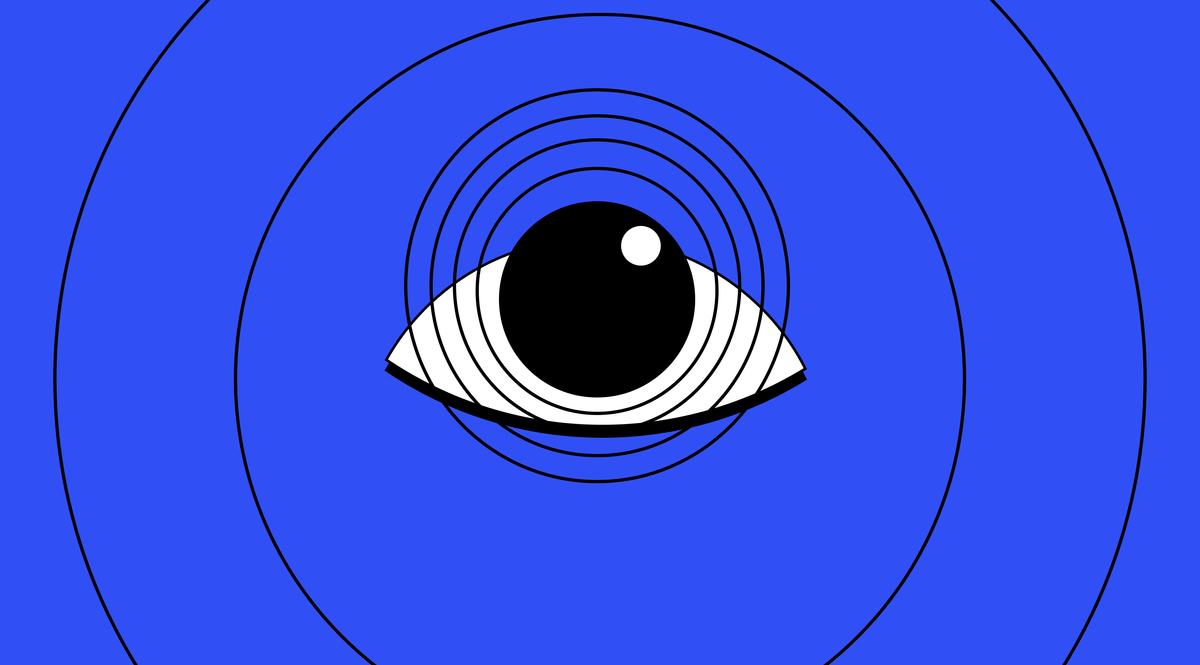
- Optimizing for Speed: People hate waiting. In today's TikTok-esque environment, speed is of the essence. Utilizing techniques such as lazy loading images, minifying CSS and JavaScript files, and leveraging browser caching can significantly improve load times, ensuring users find the information they need without delay.
- SEO Optimization: Your Knowledge Base is not just a resource for current users but also a tool to attract new ones. Proper use of headings, meta tags, descriptive URLs, and keyword optimization are crucial for enhancing visibility on search engines.
- Mobile-Friendly Design: With the majority of users accessing information on the go, optimizing the Knowledge Base for mobile devices is non-negotiable. Responsive design ensures that content is easily accessible and navigable on screens of all sizes, providing a seamless experience for mobile users.
Continuous Usability Testing During Implementation
Continuous usability testing during the implementation stage is one of the most critical phases in enhancing the user experience based on your Knowledge Base.
While it can be tempting to view usability testing as a one-off task, its real value comes from integration into the ongoing development process.
Continuous usability testing allows for the iterative identification and resolution of user pain points, ensuring that the Knowledge Base remains intuitive and user-friendly as it evolves.
To drive improvements and ensure the new Knowledge Base template meets user needs effectively, developers may want user researchers to explore the following questions in their sessions with users:
- Ease of Navigation: How easy is it for users to find the information they are looking for? Are the search functionalities intuitive and helpful?
- Content Clarity: Do users find the content clear and easy to understand? Are there areas where the language or technical jargon needs simplification?
- Visual Appeal and Readability: How do users perceive the design and layout of the Knowledge Base? Is the text readable on various devices, and do the colors and fonts used enhance readability?
- Accessibility Compliance: Are there any obstacles faced by users with disabilities? How accessible do users find the Knowledge Base, considering factors like screen reader compatibility and keyboard navigation?
- Performance and Speed: Do users experience any delays or frustrations while loading pages or searching for information? What are their impressions of the Knowledge Base's overall speed and performance?
- Mobile User Experience: How does the Knowledge Base perform on mobile devices? Are there any navigational or readability issues when accessed through smartphones or tablets?
- Feedback Mechanism: How effective and user-friendly is the feedback mechanism in the Knowledge Base? Are users encouraged and able to easily provide their suggestions or report issues?
By focusing on these areas, developers can gain valuable insights into the user experience with the new Knowledge Base template, identifying both strengths and areas for improvement.
Don't Rush and Iterate Often
Throughout the Implementation Stage, it's vital to maintain close collaboration between developers, designers, and user experience researchers. Regular check-ins and iterative testing can help identify and address any discrepancies between the designed and developed product.
By keeping user needs and technical best practices at the forefront, you can deliver a Knowledge Base that's not only beautiful and engaging but also fast, accessible, and optimized for both SEO and mobile devices.
This stage sets the stage for a Knowledge Base that doesn't just meet expectations but exceeds them, reinforcing our commitment to providing an exceptional user experience 🌐✨
Make Your New Knowledge Base Template Sparkle
Creating a Knowledge Base is like skillfully drawing a detailed map—just as a clear map improves a traveler's journey, a well-structured Knowledge Base smooths the user's experience. By following these best practices, you not only boost user satisfaction but also ramp up your customer support operations significantly.
Start implementing these strategies today and see how a well-designed Knowledge Base transforms user engagement with your brand. Offering easy-to-access self-help resources empowers users to navigate and solve issues effortlessly, creating a smoother user experience.
