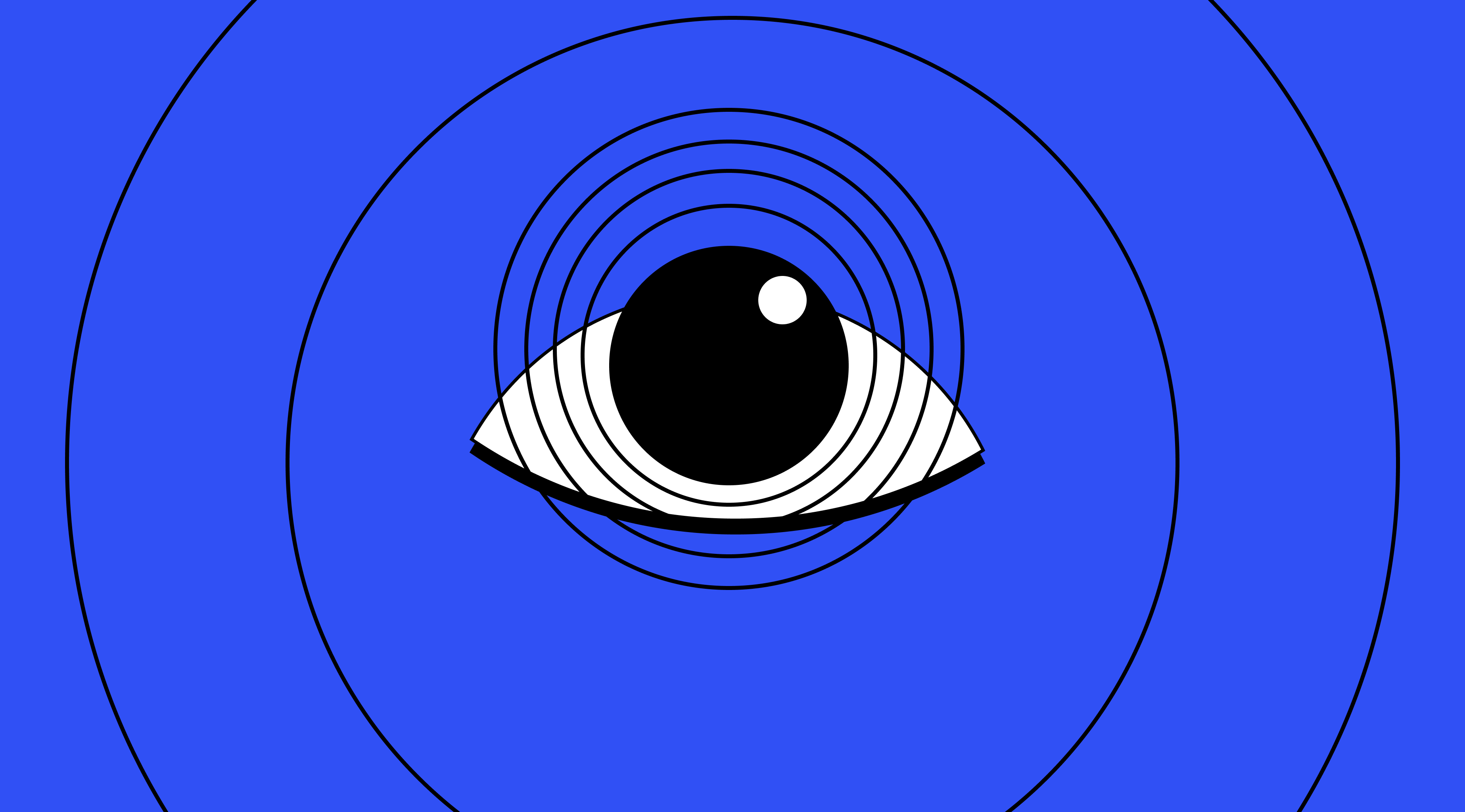
Just a few days ago I was browsing an eCommerce shop to see how long I should expect my snuggly wool t-shirt to be delivered.
I scoured their website and at the bottom was a teeny tiny link to their FAQs. I jubilantly clicked on said link and found myself with a bunch of accordions (those elements with the title that you click and expand).
There were so darn many I had to use my built-in browser search to search for delivery. There was absolutely no search function to be found.
Once I got to the table explaining I had to wait at least a week, I felt frustrated. It would've been much easier to find had there been a search bar.
Stuff like this is what makes or breaks a customer's experience. Browsing the web already kind of sucks now. What with cookie consent every few minutes and popups promising 10% off if they can spam your inbox.
Don't we all want to find what we're looking for, shut our laptops, and pop off for a much-needed coffee break? 😑
A snappy and helpful Knowledge Base can make this easier for everyone. It's the backbone of effortless customer support.
A good Knowledge Base delivers quick, clear-cut answers to most questions about your product or service.
But here's the catch: even with all that precious knowledge, you've got to make sure it's easy to find.
Streamlining and turbocharging your Knowledge Base search can boost user satisfaction and productivity. Information is power—but only if it's at your fingertips.
A supercharged Knowledge Base is like a GPS for users, guiding them through a maze of info to the perfect solution. But you have to put some serious brainpower into it.
You'll want to plan, strategize, and optimize your Knowledge Base search.
Here are some actionable tips and strategies for optimizing your knowledge base search.
Why is Search Important?
Knowledge Bases are powerful tools but only if used properly. You'll want to optimize your database for search to avoid finding too many articles for your users to sort through.
Your customers could spend hours looking for the solutions they need. You can't afford to leave your customers' questions hanging or give them the wrong information.
That leads to unhappy customers and a drain on your bottom line. Worse, your customers will eventually raise their hands and contact your support team.
This kinda defeats the entire purpose of your self-service Knowledge Base.
An excellent search function will also ensure your customers find that tiny gold nugget of information they are searching for among hundreds of articles quickly and effortlessly.
A top-notch Knowledge Base search is crucial for providing speedy and accurate customer support.
What Does an Effective Knowledge Base Look Like When Optimized for Search?
Knowledge Bases that are optimized for searches make finding information easy and seamless. These Knowledge Bases are categorized by product or topic and use words/terminology their users are familiar with.
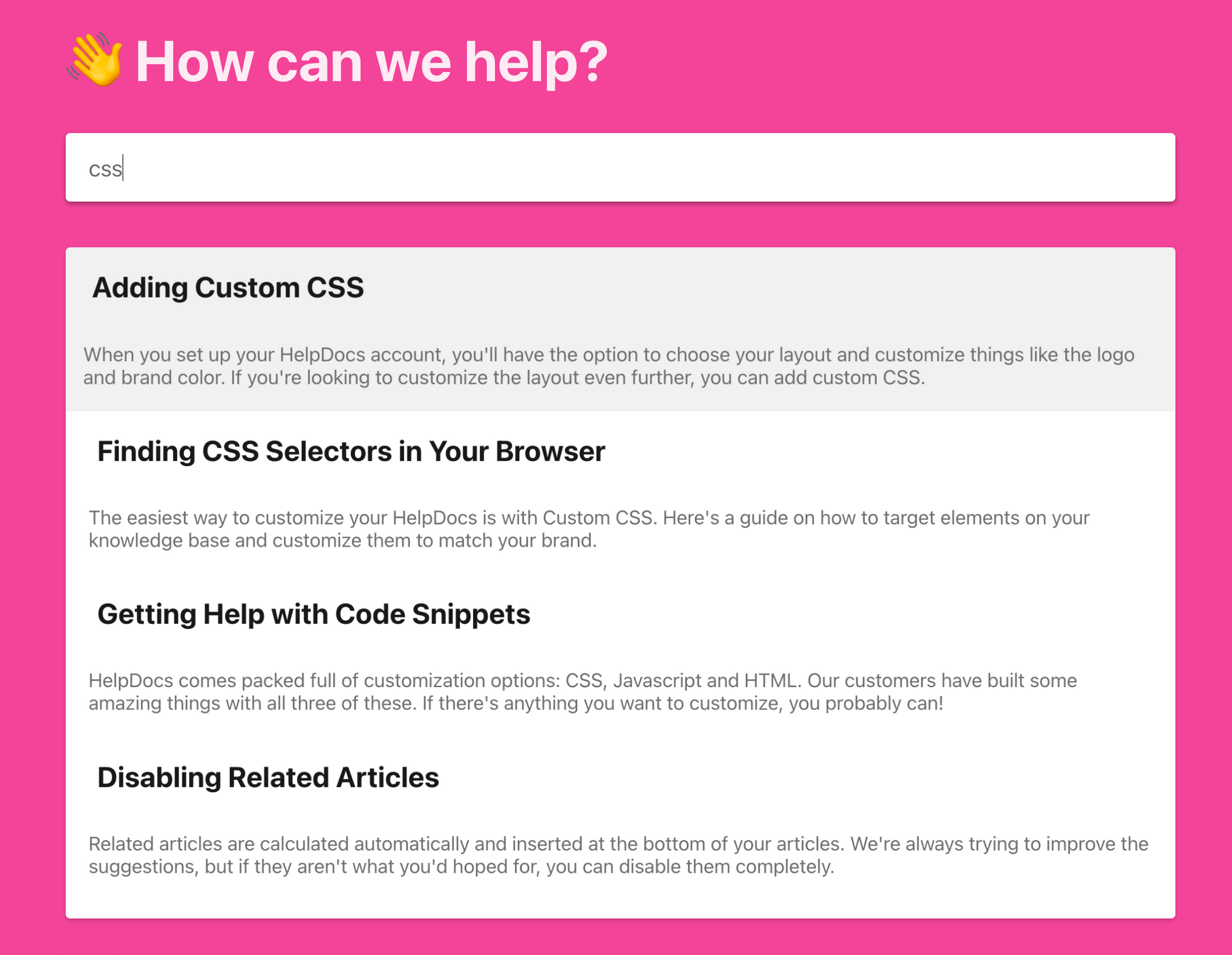
When users type a question in the search box, they will instantly get a clear list of results that relate to what they're looking for. It guides them to related topics even if they don't find the exact answer (then it's probably time to add a related article to your knowledge base).
How to Optimize a Knowledge Base Search
It's all well and good to know you should optimize your search functionality—but how exactly can you do it? Here are a few tips:
Create Distinct Internal and External Knowledge Bases
When considering optimizing your Knowledge Base search functionality, one of the first things to consider with whether to create separate Knowledge Bases for your employees and customers.
An internal Knowledge Base will contain all the resources your employees will require for onboarding new hires and collaborating across teams, including policy documents, client information, production/service information, and tool logins.
It caters to your organization's employees while an external one caters to your customers, clients, and visitors who require real-time help.

While both Knowledge Bases are designed to streamline the support process by centralizing crucial information, splitting the two is critical to streamlining your search.
Let's say you split your Knowledge Base by internal and external articles. This means you can quickly train your employees with your internal Knowledge Base while scaling your support pressure with your user-friendly external Knowledge Base.
If you don't split these two types of Knowledge Base you'll find search spilling into one another, causing havoc for your customers.
Add Keywords
Keywords are words that describe what a topic or content is all about. They're the words or terms your customers use to find the information they need on a particular topic.
When a customer types a keyword into the search bar, the server checks the database for matches and provides a list of links with relevant information.
For example, if I search for "What is customer service?" the keyword would be "customer service." The search results will include any content that has this keyword.
If you're familiar with Search Engine Optimization (SEO) you'll know there are two types of keywords: short-tail and long-tail.
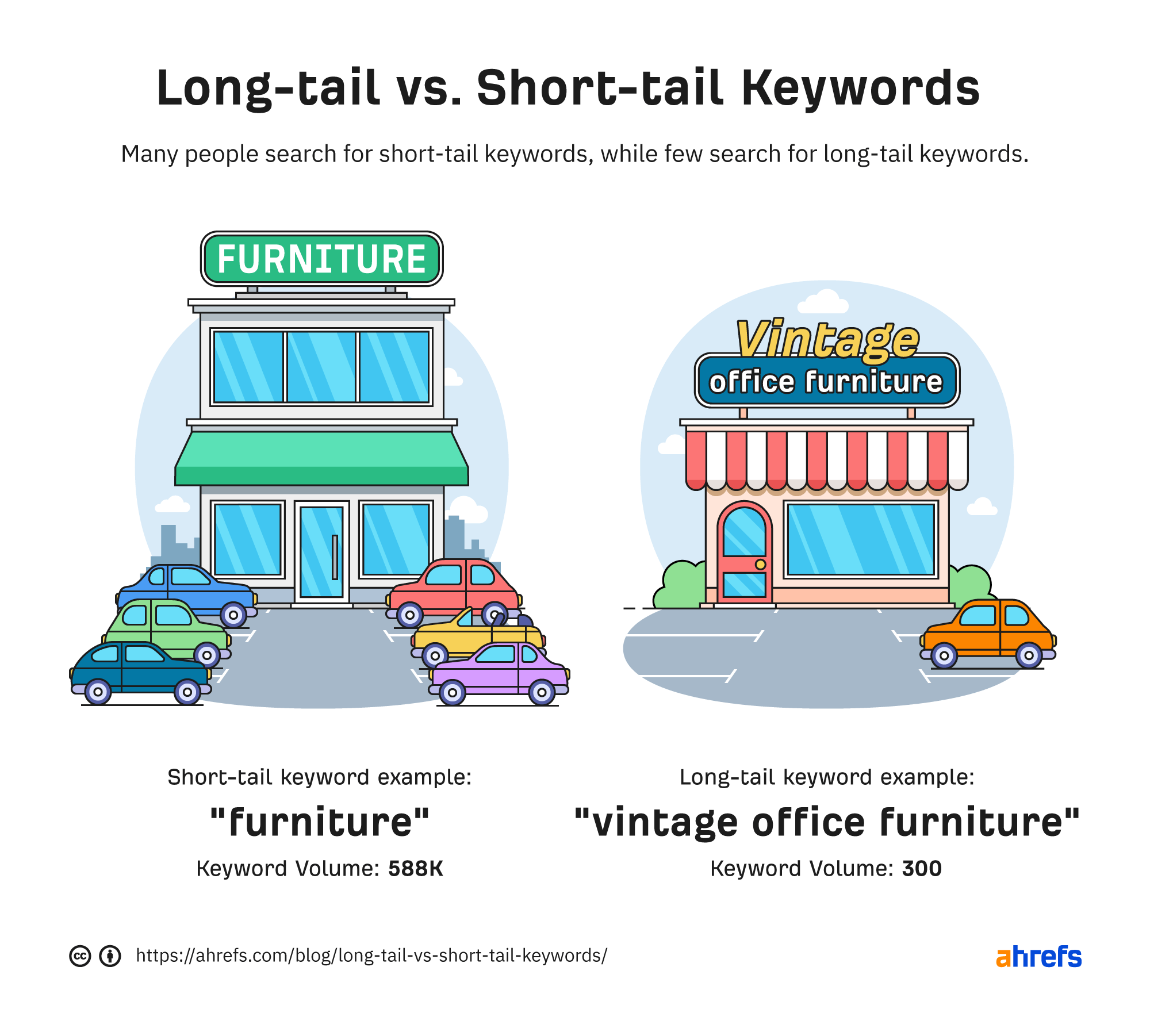
Short-tail keywords are one to three words that cover a broad topic and have a high search volume, like "buy shoes."
On the other hand, long-tail keywords are more targeted and specific, with a lower search volume. For example, "Where to buy waterproof shoes near me."
Using both types of keywords in your Knowledge Base is a good idea. You can anticipate and cater to more specific search queries by including long-tail keywords and making your content more accessible.
Now that we know what keywords are let's look at where to use them.
Use Keywords in Your Title and Content
Include relevant keywords in your page titles and copy to make your matchmaking process more efficient. Keywords attached to your Knowledge Base article and a keyword-based title ensure users can easily find the information they need.
Using various relevant keywords increases the chances of your article appearing in search results when someone is looking for specific information.
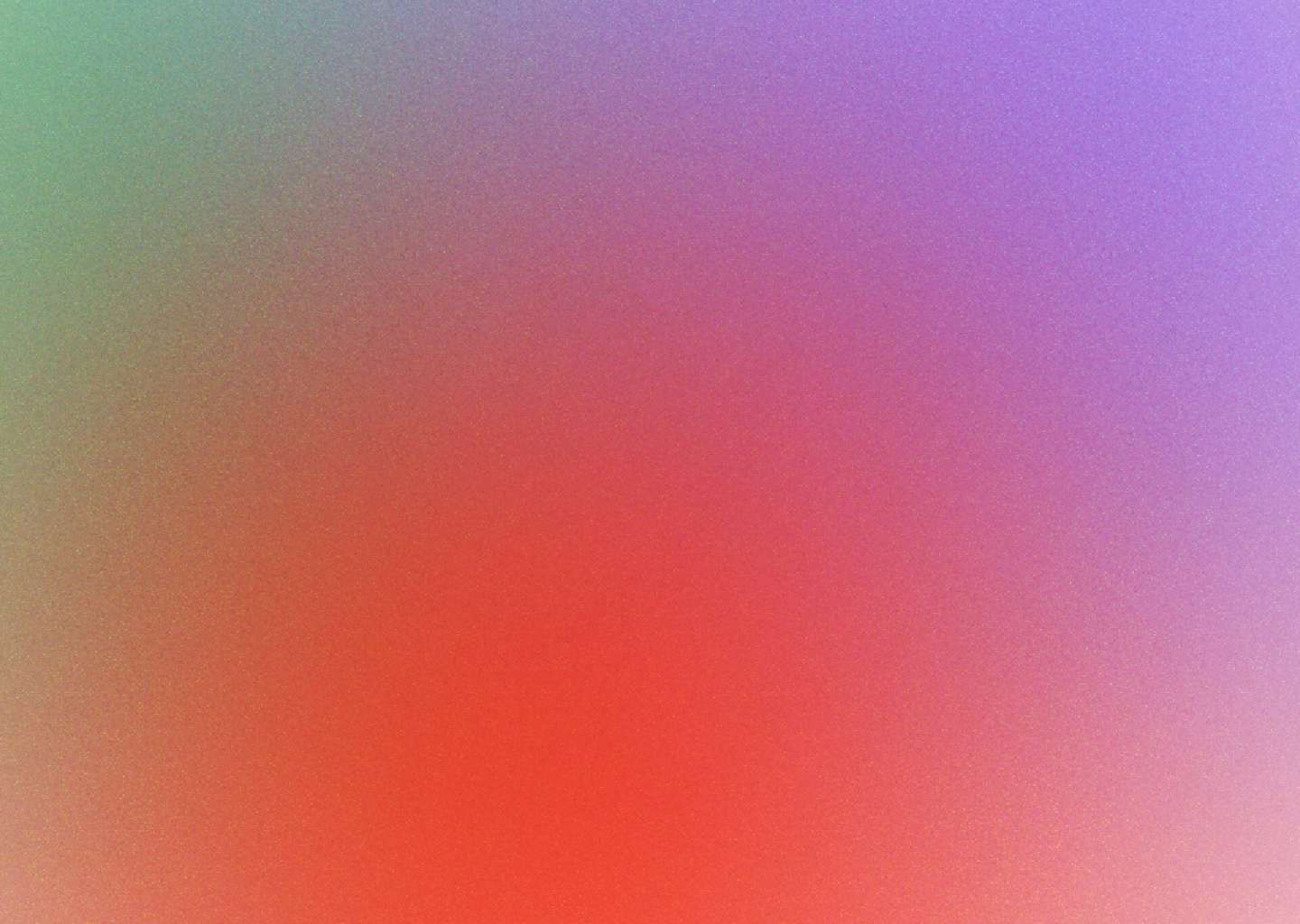
Our content in monthly bitesized emails
Get our best content delivered straight to your inbox.
SubscribeYou can usually tag articles in Knowledge Base software so they come up for those keywords. You'll want to stick to short-tail keywords like "waterproof shoes" for tag content.
How to Choose and Use Keywords
Okay so you know what keywords are, the different types you can use, and where to use them. But which ones should you use and where? Here's a few ideas:
- Use words and phrases your customers know so that finding what they're looking for is easier. Let's say you're an API company. It's totally fine to use words like HTTP request or fetching to describe articles
- Ensure you include plenty of keywords in your article content. Make sure they're noted stuffed in there—you still want it to be easy to read. Just ensure you repeat what the article is about to start with
- Pick keywords from the title directly. If you're writing an article on "How to create a knowledge base" article include keywords like create, knowledge base, and article
- Check your Knowledge Base analytics. This way you'll be able to understand what users search for using their own keywords
Optimizing Your Content
Creating compelling Knowledge Base articles involves more than just using the correct title and keywords. Optimizing the content in each article by employing specific search optimization tactics helps ensure that your articles are easily found in searches.
This goes beyond selecting relevant keywords—it also involves organizing and structuring the content to enhance searchability. By prioritizing these best practices you can significantly improve the searchability of your Knowledge Base and provide users with a seamless and efficient experience.
Implementing a few handy steps can make the Knowledge Base search optimization process much more manageable, resulting in better search results for your articles:
- Ensure that your article titles and headings are clearly and accurately descriptive
- If the title does not convey the topic clearly your Knowledge Base users may choose to move on to another source like your customer care agents
- Place your keywords prominently and include synonyms to cover a broader range of customer searches
- Include helpful links inside your articles to facilitate easy navigation between topics for users who need to navigate between them
Internally Link to Establish a Content Hierarchy
Interlinking enhances your online Knowledge Base's SEO.
By strategically adding hyperlinks you can guide your customers to related topics, keeping them engaged on your website. That not only boosts their overall experience but also improves the relevance of their search results.
Saying this, you do have to ensure that these interlinked pages maintain the same context is vital. Otherwise customers may become frustrated and bounce from one unrelated page to another leading to a high bounce rate.
Make Use of the Power of Search Analytics
Search analytics are your best bet when you want to ensure your Knowledge Base search is continually optimized.
Search analytics provide valuable insights into your Knowledge Base's users—their searches, popular search terms, search patterns, content preferences, and even searches that yielded no results.
As well as helping you understand what your Knowledge Base users are looking for they can also help you identify any gaps in your documentation. You can then quickly make the necessary adjustments so your customers can always and easily find the answers they need.
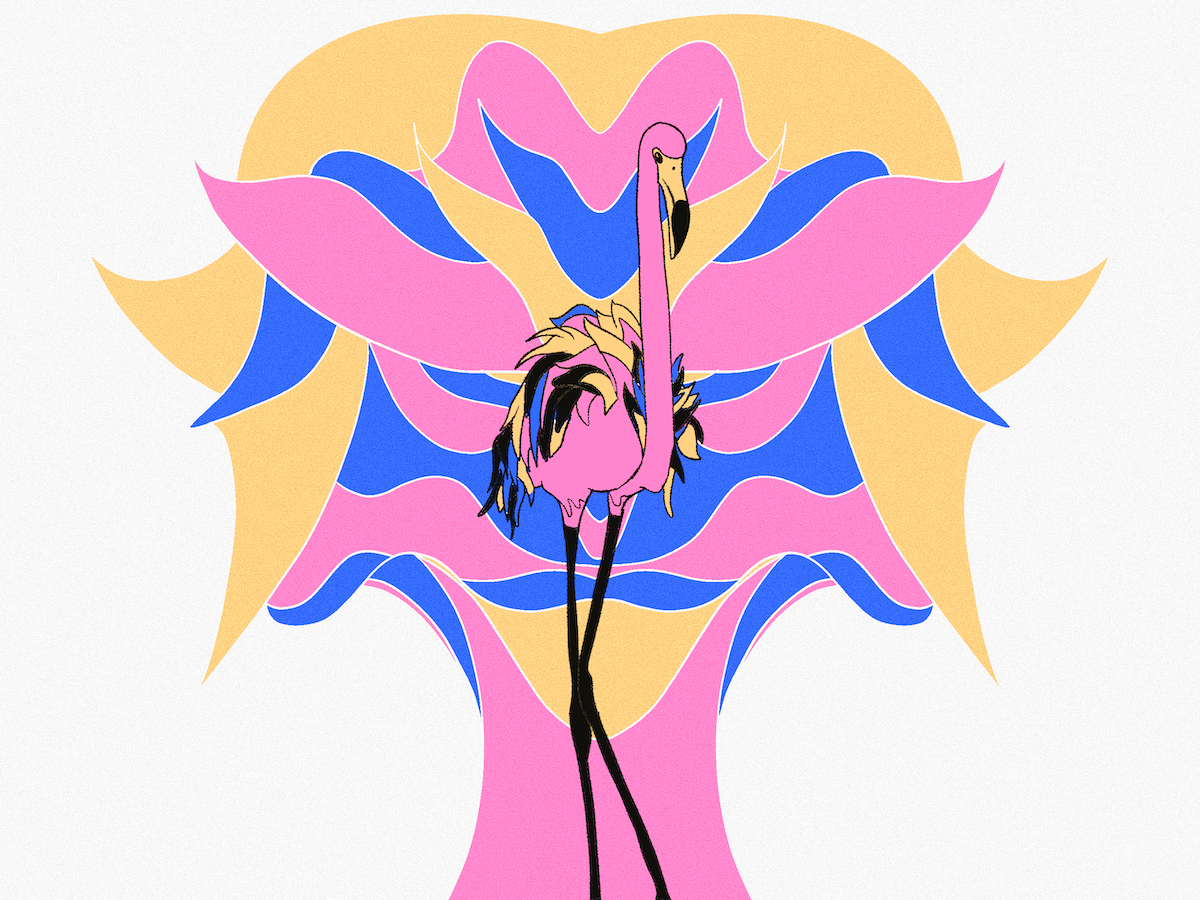
With the power of search analytics, you get a wonderful overview of your Knowledge Base. You can watch its performance, measure it, and make data-driven improvements whenever and wherever required.
By understanding user types, behavior patterns, and the documentation customers seek most, you can proactively enhance their experience and anticipate their needs.
All that hard work has another advantage—it provides your valuable customers with a fantastic user experience.
Make Your Search Bar Clear and Accessible
Sometimes the issue with your content's discoverability is not the lack of searchability but rather the inadequacy of your search bar.
If the search bar is too small or difficult to find it may give the impression that your Knowledge Base doesn't have a search function.
Visitors may manually search the database, resulting in a frustrating experience.
They might contact your support team for assistance, again undermining the purpose of having a Knowledge Base.
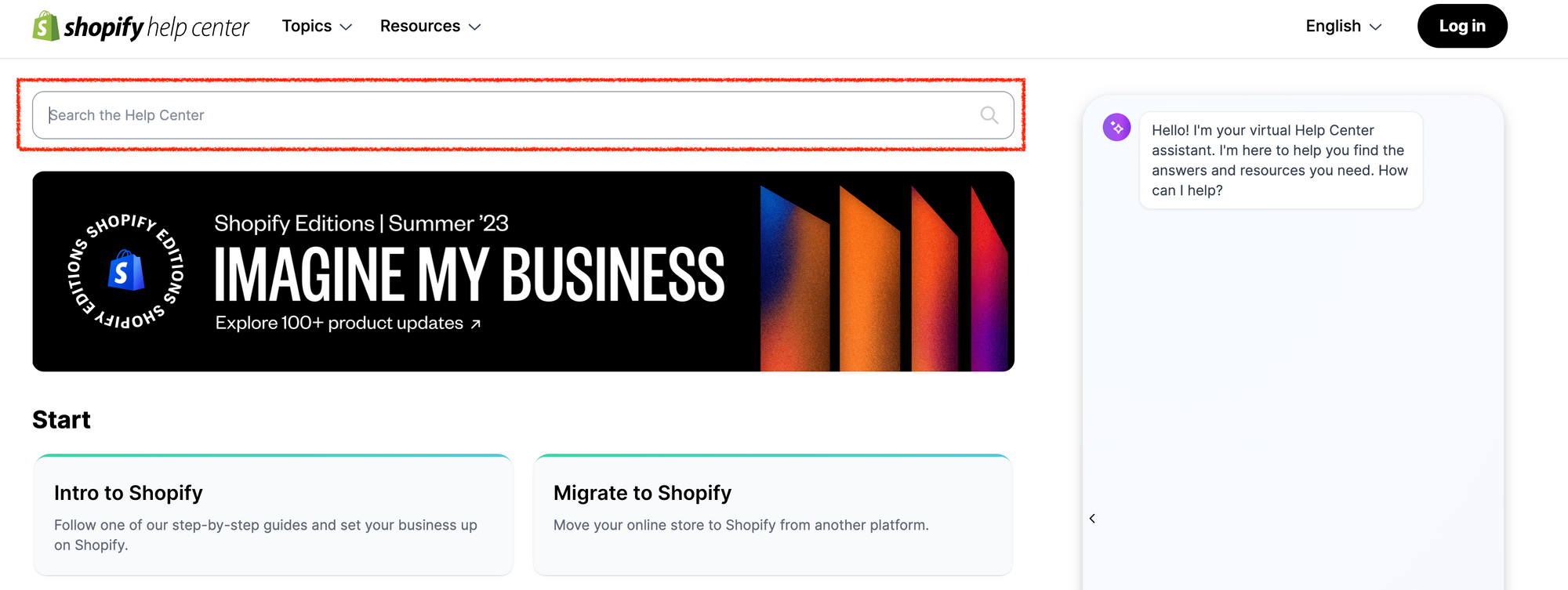
To avoid this it's best to strategically position your search bar to immediately capture your users' attention. You'll notice all the large brands have a large search bar at the top of their Knowledge Bases.
Placing a prominent and user-friendly search bar at the top of your Knowledge Base enables users to conduct searches as soon as they access your website. You could also have a secondary search option at the bottom that allows users to enter a new search query if they reach the end of a page and require further information.
Or if you're feeling extra fancy you could add a keyboard shortcut. Cmd/Ctrl + K is usually the defacto shortcut for search bars.
By providing these options you encourage users to utilize the search bar which enhances the self-service experience and ultimately leads to improved customer satisfaction.
Keep Nurturing Your Knowledge Base Search
A Knowledge Base is like a houseplant that needs care and nurturing. It's an ongoing endeavor that requires your continuous attention. As trends evolve and problems change, adapting your Knowledge Base will improve your customers' experience.
Regularly monitor your Knowledge Base analytics and organic Google search trends to get valuable insights into your customers' current inquiries.
Use ticket analysis to recognize gaps in your Knowledge Base where an article could fill the void.
Keep your Knowledge Base up to date by adding articles covering newly introduced product features and releases.
Through this proactive approach, redirecting customers to relevant Knowledge Base content can help minimize the number of customer support tickets your customer care agents receive, enhance efficiency and productivity at your workplace, and increase customer satisfaction 🙌
