
TL;DR: The Busy Reader's Guide
Knowledge bases aren't optional anymore—they're essential for scaling SaaS support. Here's everything you need to know:
⚡ Quick Stats: SaaS teams see 30-50% reduction in support tickets and save thousands monthly with proper knowledge bases.
🎯 Key Steps:
- Audit your features - Map product areas → list features → prioritize by user impact
- Choose your approach - Build vs. buy (most teams should buy)
- Start simple - Focus on high-priority features first, add AI features later
- Measure success - Track ticket deflection, time saved, and user satisfaction
📊 ROI Reality Check: 200 tickets/month × 15 mins × $25/hour = $1,250/month current cost. With 35% reduction = $437/month saved = $5,244/year.
🏆 Best Examples to Study: Stripe (developer docs), Slack (progressive disclosure), Shopify (journey-based), Airtable (skill levels), Figma (visual-first).
💡 Modern Must-Haves: AI-powered search, mobile optimization, analytics tracking, and transparent documentation about limitations.
⏰ Timeline: Plan 30 days from setup to launch. Week 1: foundation, Week 2: core content, Week 3: polish, Week 4: launch and measure.
Keep reading for the full step-by-step process, interactive tools, and detailed examples...
If you're reading this you're probably familiar with what a SaaS (Software as a Service) company is. Maybe you've founded one or you might work in the customer support team at one.
The big appeal of SaaS businesses is the way they scale. Unlike brick-and-mortar stores, you don't need to buy 100 seats and 50 tables for people to come in and enjoy your latest artichoke recipe 🧑🍳👌
It's so much easier to get a database up and running than set up a restaurant and keep service going 6 days a week. You don't even need to leave your sofa. You can leave your joggers on and wither away with nothing but ice cream to sustain you (not recommended regularly but totally fun sometimes).
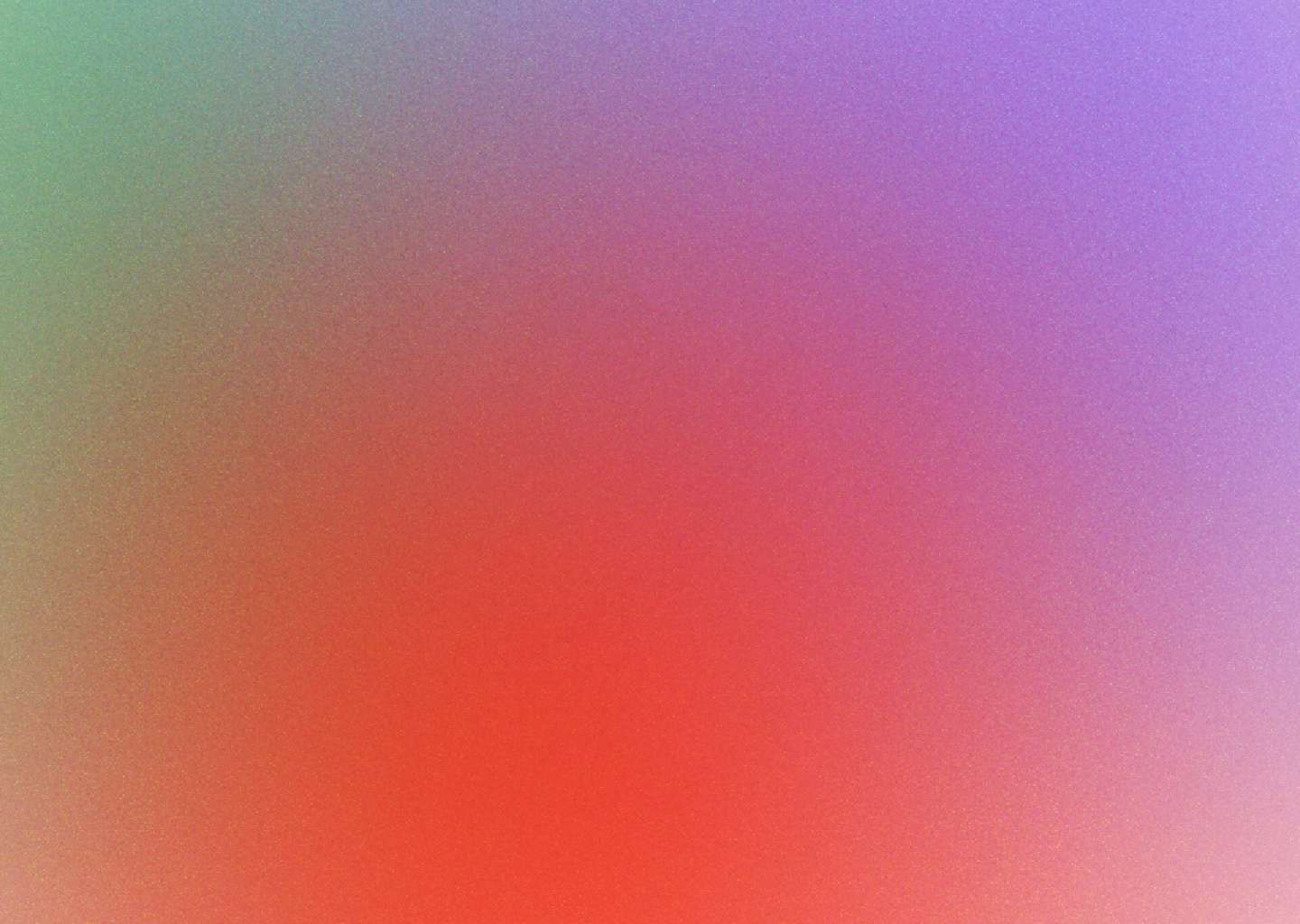
Our content in monthly bitesized emails
Get our best content delivered straight to your inbox.
SubscribeWith the right knowledge you can then scale and build a business worth millions (or a tasty $27.7 billion if you're Slack) without the cost of setting up physical stores across the world. And that's exactly why the SaaS industry is estimated to be worth a whopping $307.3 billion by 2026.
There's always a catch though. The best thing about SaaS is also the worst thing about SaaS.
If the business model scales so well and piques enough interest, how do you deal with the influx of customers? It might sound like a good problem to have but in reality, it's a huge headache.
This is where most SaaS businesses get stuck in the scaling phase. Adding 7-10% month-on-month sounds impressive on paper but when the servers and support team are struggling to keep up it can end in downtime and disappointment.
And this is where a Knowledge Base comes in handy. Instead of answering repeat questions in individual support tickets you can write the answer in a more general way to hundreds, thousands, or millions of people.
"I'm not here to shill you a Knowledge Base. It's not a golden goose and it absolutely won't solve all of your problems."
There's a good reason Google put their knowledge base front and center and make it so difficult to get in touch. The same goes for Apple, Microsoft, and Netflix.
What do all these top software companies have in common? They all have a Knowledge Base to scale support.
5 High-Performing SaaS Knowledge Base Examples in 2025
Let's look at some standout SaaS knowledge bases that are absolutely nailing it. These examples show different approaches and features that make knowledge bases work brilliantly for their users.
1. Stripe's Documentation
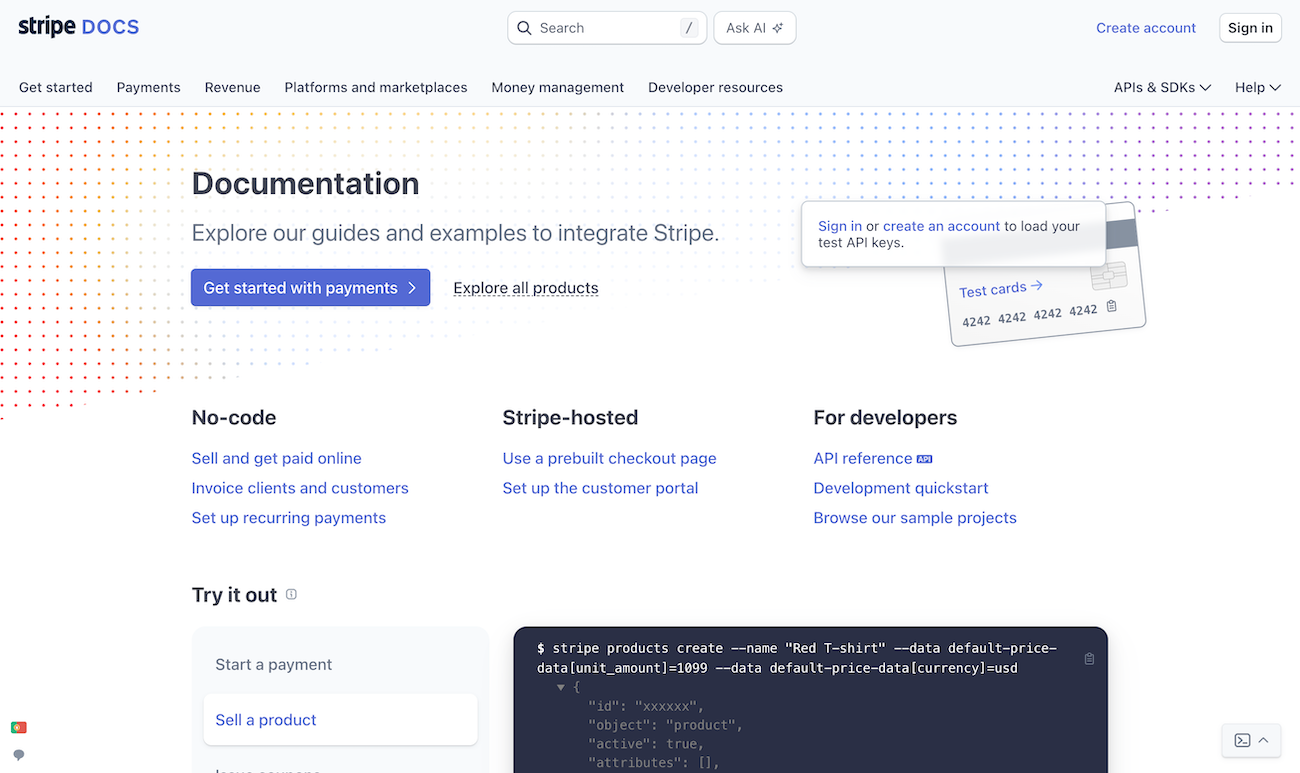
What makes it effective: Stripe's docs are legendary among developers. They've mastered the art of making complex payment processing concepts accessible through clear examples and interactive code snippets.
Key features:
- Live code examples you can test
- Multiple programming language support
- Clear API reference with real-time testing
- Progressive disclosure—basic to advanced topics
2. Slack's Help Center
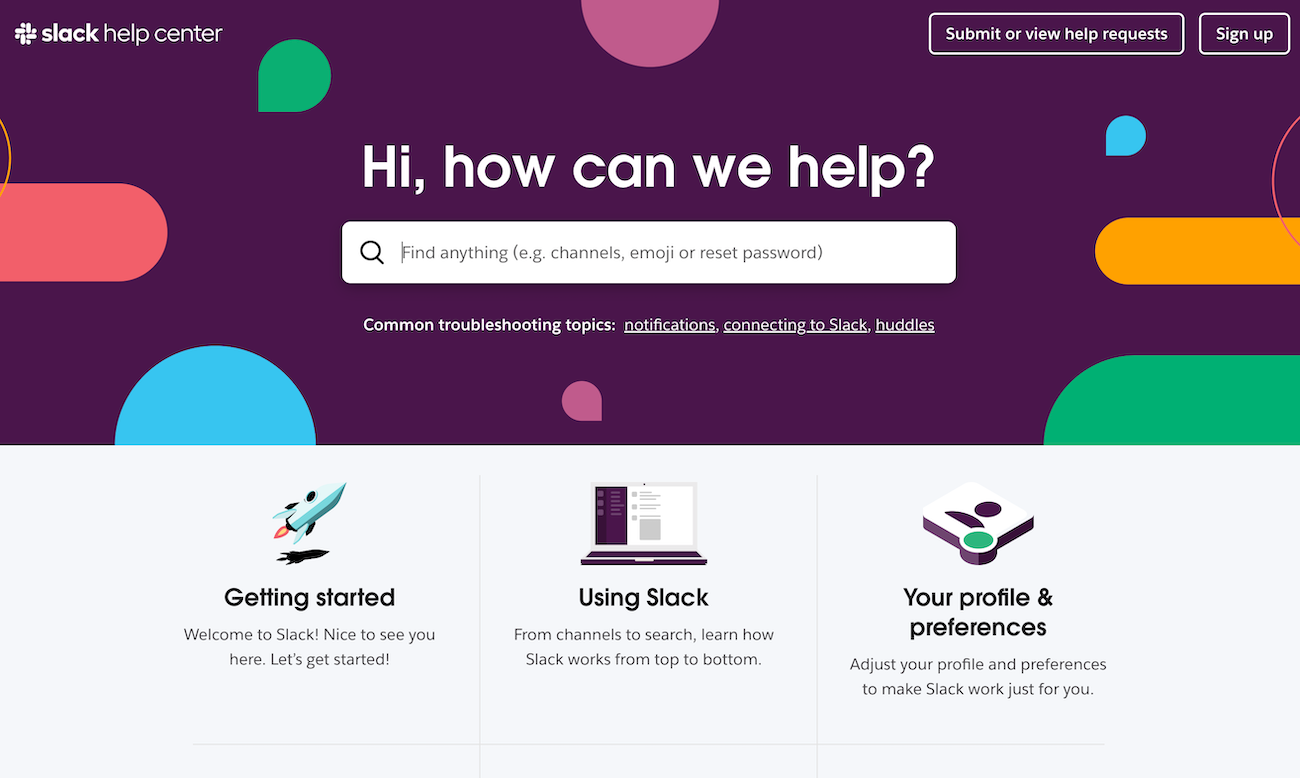
What makes it effective: Slack's knowledge base excels at serving both technical and non-technical users. They've mastered the art of progressive disclosure—showing basic information upfront while making advanced details easily accessible.
Key features:
- Clear visual hierarchy that guides users through information
- Excellent use of screenshots and step-by-step guides
- Smart filtering by user role (admin, member, guest)
- Integration with their status page for real-time issue updates
3. Shopify's Help Documentation
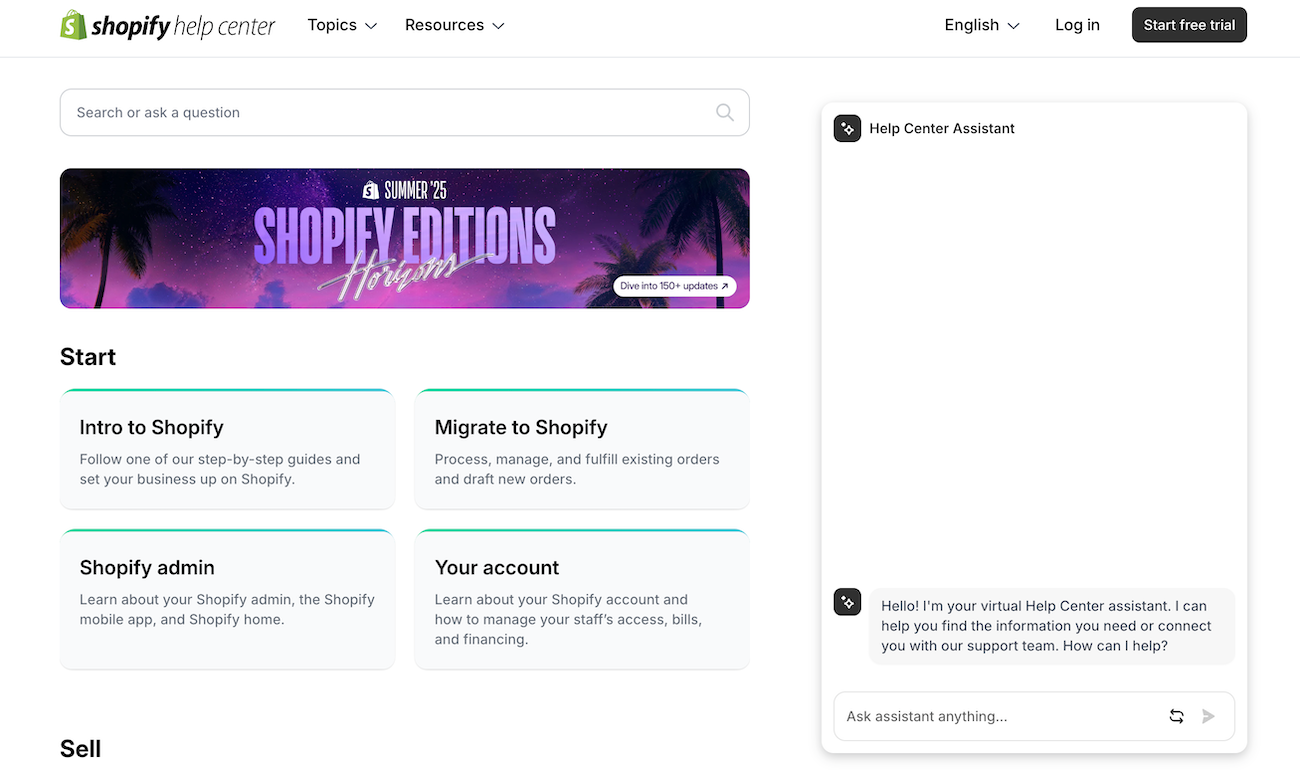
What makes it effective: Shopify's help center is a masterclass in serving a diverse user base—from complete beginners to enterprise merchants. They organize content by business goals and merchant journey stages.
They also recently added an AI chat helper to assist customers with finding the right content.
Key features:
- Journey-based content organization (getting started → growing → scaling)
- Rich media integration with videos and interactive tutorials
- AI assistant to enable human-like queries
- Localized content for different markets and languages
4. Airtable's Help Center
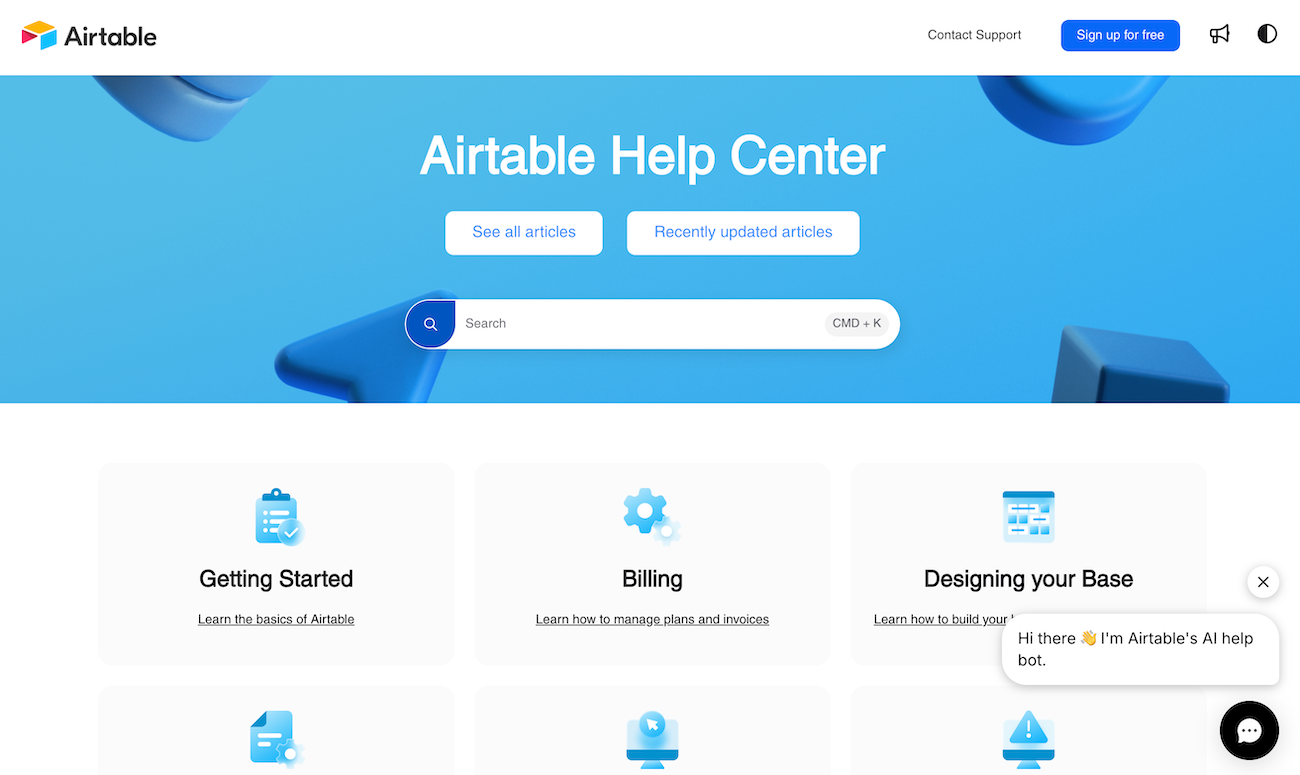
What makes it effective: Airtable's knowledge base excels at serving both beginners and power users. They've created clear learning paths that grow with user expertise.
Key features:
- Learning pathways for different skill levels
- Excellent use of templates and examples
- Video tutorials embedded naturally
- Community-driven content and templates
5. Figma's Help Center
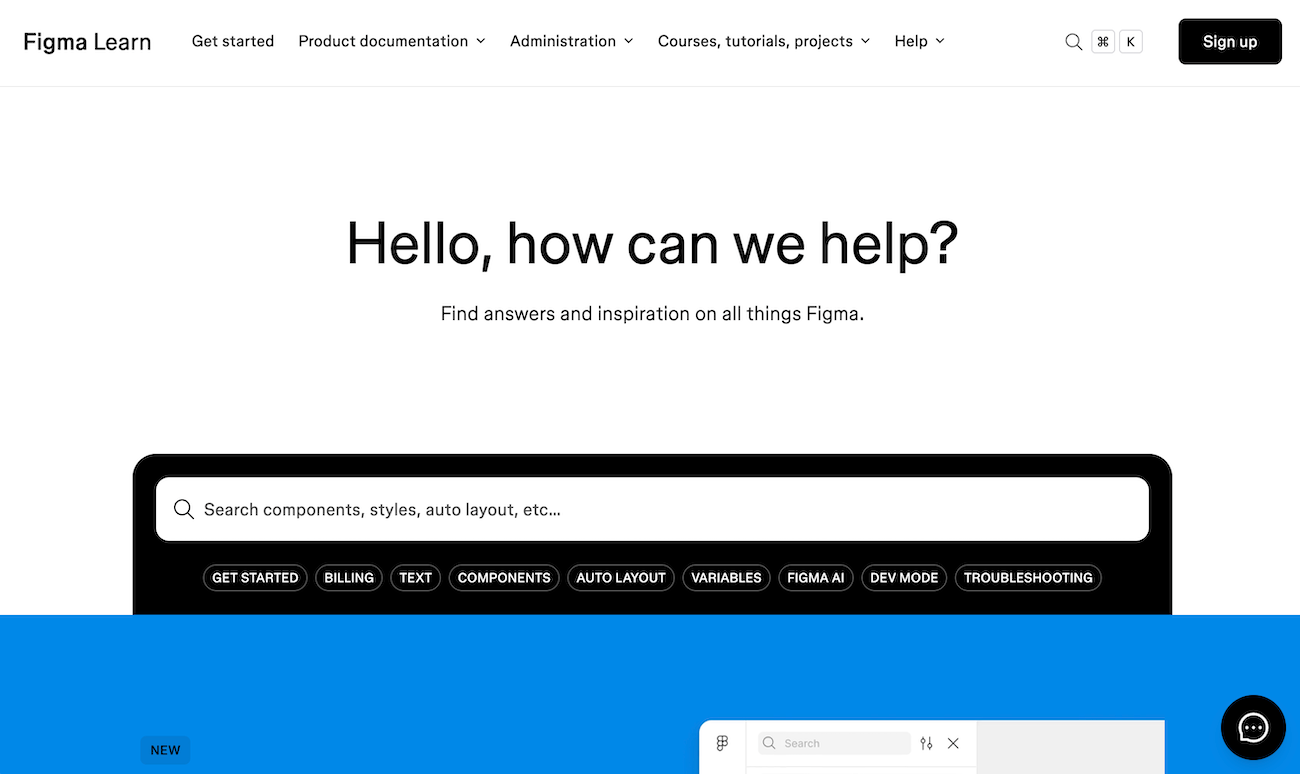
What makes it effective: Figma's knowledge base is visually stunning and perfectly organized for their design-focused audience. They use their own design principles to create an intuitive help experience.
Key features:
- Visual-first approach with plenty of screenshots
- Easy-to-scan layout with clear headers
- Smart filtering by topic and user type
- Integration with their learning resources
What these examples share is a commitment to understanding their users' actual needs and building knowledge bases that serve those needs effectively. They're not just dumping information—they're creating helpful experiences.
Why Bother Creating a Knowledge Base?
I've mentioned some impressive numbers for SaaS in general but why create a Knowledge Base? Surely you can hire support agents in-house or outsource them? Isn't live chat and AI bots enough?
I'm not here to shill you a Knowledge Base.
It's not a golden goose and it absolutely won't solve all of your problems. And I understand your frustration because it feels like we're all being pulled in all different directions when it comes to customer support software.
The main reason to green light setting up a Knowledge Base is to reduce support volume. While an FAQ page will help in the short term there will inevitably be a time when it gets out of control. No customer wants to scroll through a list of 100 questions.
Here are the main benefits we've found for a SaaS switching to a knowledge base.
You can help users take shortcuts search
If you take another look at the 5 examples I showed earlier you'll notice a common theme—they all have sophisticated search capabilities. And the best knowledge bases are now using AI to understand what users are actually looking for, not just matching keywords.
Modern AI-powered search (like our Ask AI feature) can understand context and intent.
When someone searches for "why can't I log in," the system understands they might mean password reset, account lockout, or two-factor authentication issues. It can surface the most relevant articles and even suggest related content.
We humans don't like to waste time and tend to only stick around on a web page for 10–20 seconds unless it provides some clear value. AI-powered search makes that value immediately apparent.
Organization helps users with content consumption
We all do our best to be organized. I remember when I'd start the school year with the highest hopes.
I would get a swanky new pencil case, a set of the fanciest ballpoint pens, and a crisp notebook to start with a clean slate. After a few days despite my best intentions, my pencil case would have marks all over it, my pens were lost forever, and my notebook was crumpled with creases.
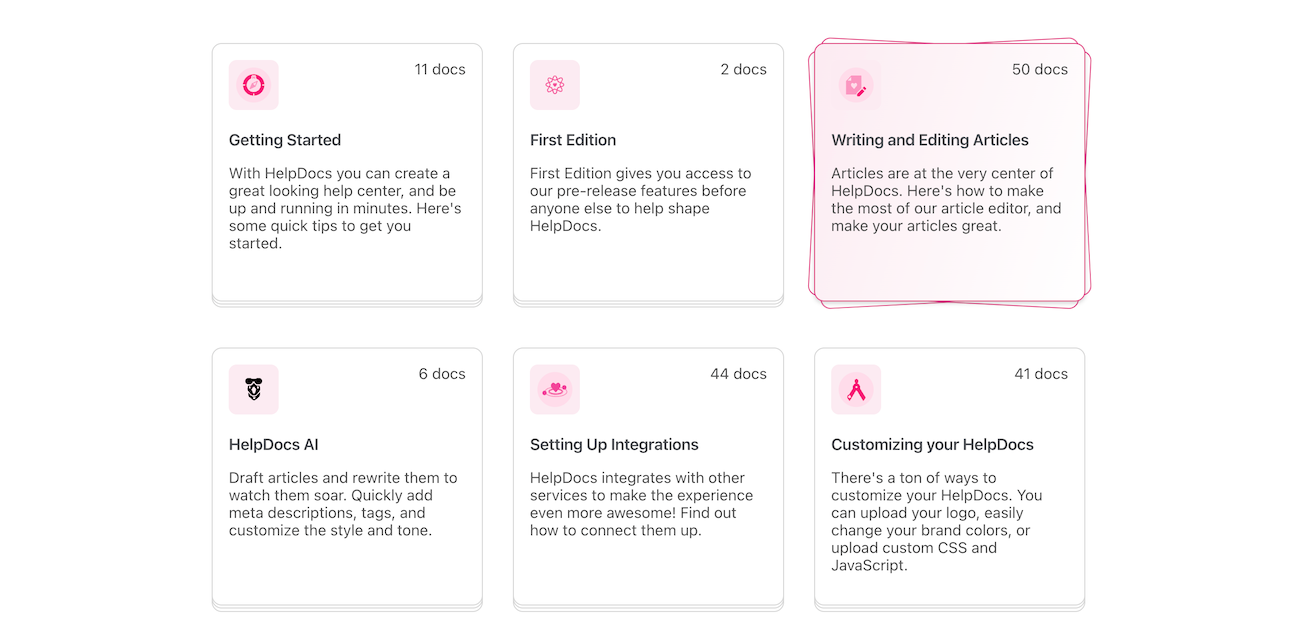
An FAQ page is a bit like a new notebook. Despite best intentions and trying to cover all bases most people won't read them. We've become a society of skim-readers who want to find the content they're looking for.
By having your Knowledge Base content in neat little folders (in our case we call these categories) people can skim and click to filter the content they're looking for rather than needing to read line-by-line.
Find out what's working and what's not with analytics
Every eager marketer loves analytics and there's a good reason for that. Analytics give you insights into how everything is going. Did that webinar help increase signups? Do those emails decrease churn?
"Not only does this help you optimize your self-serve support, but it can help folks over in product and sales answer questions".
Customer support analytics tend to mark performance with metrics like response time, the number of tickets responded to, and ticket resolution time.
And just like support ticketing software, Knowledge Base software can give you answers to questions like:
- Which articles are the most popular right now?
- What are our customers searching for?
- How many people are getting in touch after scrolling through our articles?
- Which articles were clicked for which search terms
Not only does this help you optimize your self-serve support, but it can help folks over in product and sales answer questions like:
- Are customers interested in learning how our new feature works?
- Do customers understand how the new feature works after reading the documentation?
- What questions are prospects searching for when thinking about starting a trial?
Analytics inside your Knowledge Base software can unlock important insights into what customers are looking for and whether they're finding it.
📊 Knowledge Base ROI Calculator
Want to see the potential impact? Use our quick RIO calculator below:
📊 Knowledge Base ROI Calculator
See your potential savings in real-time
Your Current Reality
Your Potential Savings
Plus the hidden benefits: happier customers, faster resolution times, and support team focusing on complex issues instead of repetitive questions.
The Role of AI in Modern SaaS Knowledge Bases
AI is revolutionizing how knowledge bases work, making them smarter and more helpful than ever before.
Instead of just storing information, modern knowledge bases are becoming intelligent assistants that understand user intent and provide personalized help.
- AI-powered search goes beyond keyword matching. These systems understand context, synonyms, and user intent. When someone searches for "billing," the AI knows they might mean invoices, subscription changes, payment methods, or account upgrades.
- Smart content suggestions use machine learning to recommend related articles based on what similar users found helpful. This creates a more intuitive browsing experience where users discover relevant information they didn't know they needed.
- Automated content optimization analyzes user behavior to identify knowledge gaps. If users consistently search for something that doesn't exist, the system can flag this as content that needs to be created.
- Chatbot integration allows users to ask questions in natural language and get instant answers pulled from your knowledge base. The best implementations seamlessly hand off to human support when the AI can't help.
The key is implementing AI thoughtfully—it should enhance the user experience without overwhelming it. The goal is making information more accessible, not showing off fancy technology.
Building vs. Buying
The majority of SaaS teams have talented engineers, so the elephant in the room is whether to build your own solution or trust someone else to host it.
That's a fair question and one that's not always obvious. Let's break down some of the pros and cons of both options:
🛠️ Decision Framework:
- Do you have 6+ months of engineering time to dedicate to this?
- Will maintaining a knowledge base be a core competitive advantage for your business?
- Do you need highly specific customizations that hosted solutions can't provide?
- Do you have the resources to build AI-powered search from scratch?
If you answered "no" to most of these, a hosted solution is probably your best bet.
Build-it-yourself
| ✅ Pros | 🚫 Cons |
|---|---|
| More customizable | Engineering time |
| Open-source options available | Maintenance costs |
| Tied into internal workflow | Learning curve for collaborators |
| Full control over AI features | Need to build AI capabilities from scratch |
Buying a hosted solution
| ✅ Pros | 🚫 Cons |
|---|---|
| Quick to setup | Ongoing cost |
| Feature-rich | Trusting vendor with hosting |
| Access to a support team | More difficult to customize |
| AI features built-in | Less control over AI behavior |
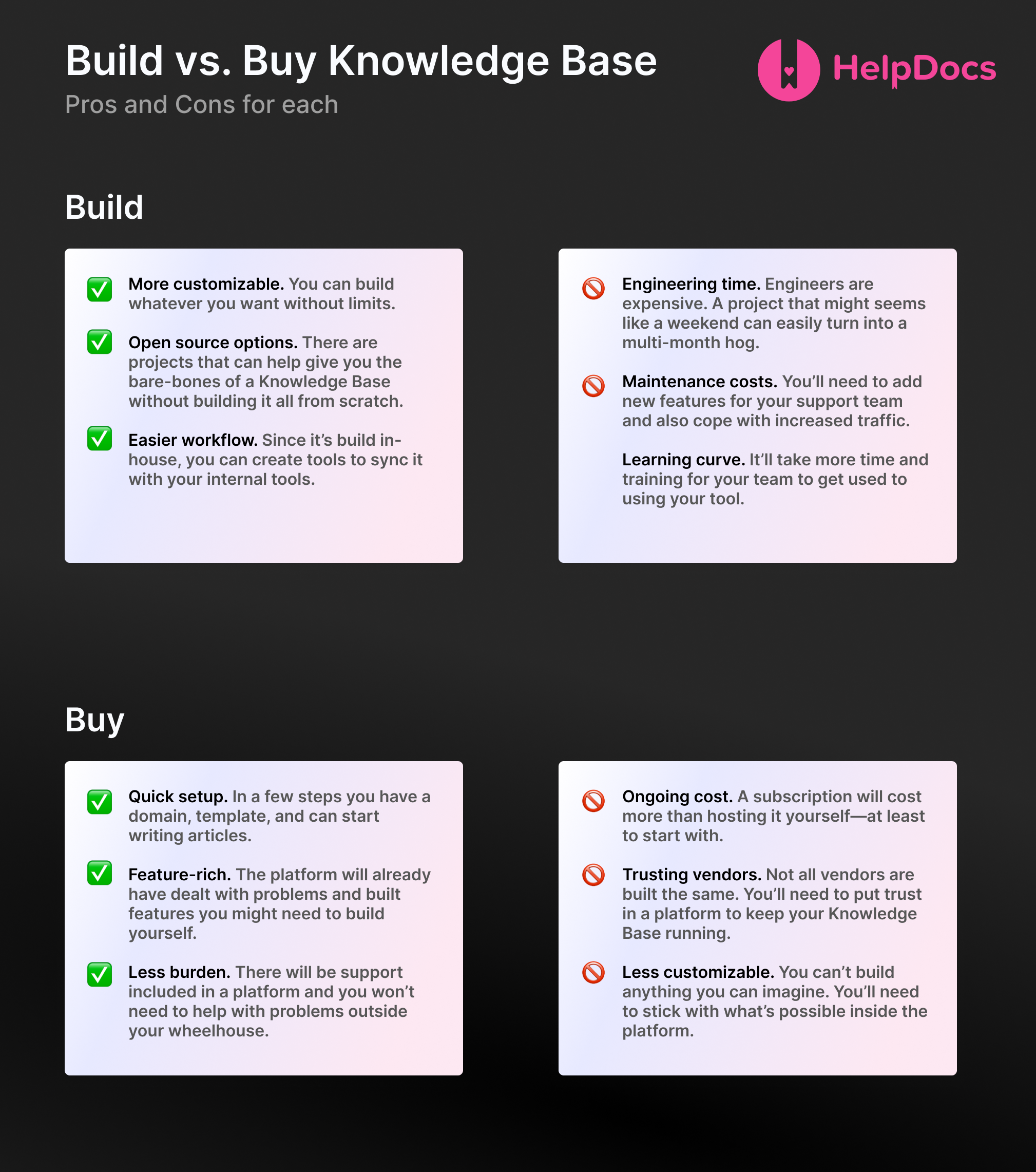
These are just a few of the pros and cons for each option. One factor to consider is how complex the solution you want to create is and whether a hosted solution can accommodate that.
"If you've got a support team who need to collaborate on a system and you don't want the hassle of hosting it yourself, a hosted solution makes a lot of sense."
Let's say you wanted to pass on API keys and sensitive information through to your Knowledge Base if the user is logged in. That might be a good case to host it yourself.
Or maybe you want to host a simple FAQ page for customers to view with a few accordions. Building out a complex system while you're not out of private beta isn't a smart use of time.
However, if you've got a support team who need to collaborate on a system and you don't want the hassle of hosting it yourself, a hosted solution makes a lot of sense.
Start Creating a New Space for Your Support
Now the exciting part—creating a new space for your Knowledge Base. This place is where your customers will end up first so it needs to be accessible and match your wonderful brand.
It's your domain
Whichever hosted Knowledge Base solution you choose, you'll probably end up with a subdomain to start with. Ours end with .helpdocs.io so for our own support page we chose support.helpdocs.io (we got first dibs of course 🙃).
Anyhow, that doesn't matter too much because you'll likely end up adding a custom domain to your Knowledge Base. This tends to be one of the first things a team will do once they've zero'd in on which software to use.
Most of the time teams will go for something like help.yourmaindomain.com or support.yourmaindomain.com—it depends on your style. If you're feeling adventurous you could even think up something more unique.
Who and what?
Knowledge Bases work best when you collaborate as a team. Inviting your team and empowering them to write & update articles is probably the best thing you can do as a support manager since it'll:
- Reduce repeat support requests
- Help your support folks understand the product better (teaching is the best way to learn after all 😉)
- Give product team members the chance to make quick updates on the fly
With a hosted Knowledge Base you can restrict and allow certain access. At HelpDocs we have a concept of roles, so some people can fiddle with Settings while others can focus on writing articles.
Brand it to be yours
Giving customers are consistent experience across your various channels is a priority for SaaS businesses. Your Knowledge Base is no different.
You've probably noticed we kinda love pink and so our Knowledge Base has accents of pink. With a logo and our brand color our self-serve support fits snuggly without having to make any customizations (we have brand tools like adding your logo and brand color to make it easy 🧘).
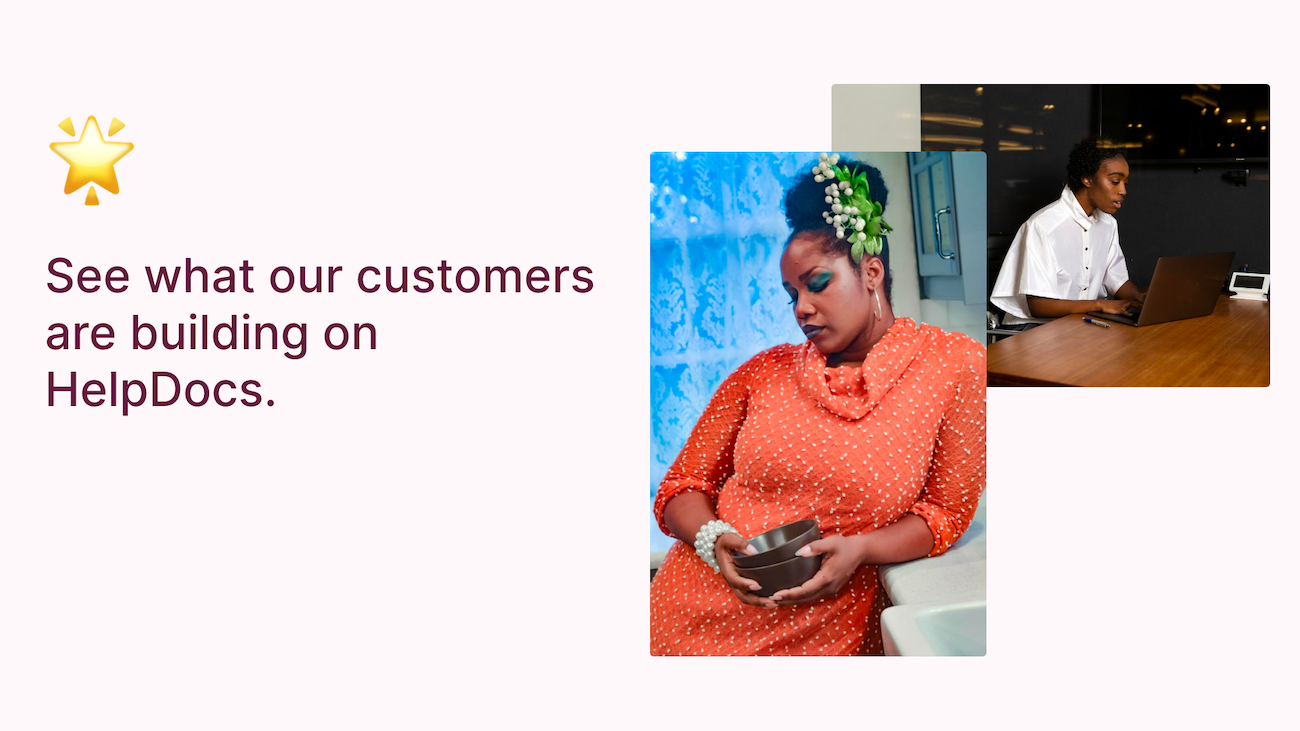
You can also add more of your uniqueness by adding your regular navigation at the top or customizing the style of buttons and links.
Don't go too far down the rabbit hole though—keep it simple by using built-in templates. Going all out and using your developers' time to create a template from scratch could cost a lot and take away from your main offering.
Audit Your Features
So far you've probably used an FAQ page or you've been going along trying to keep up with product features that your team is releasing.
Auditing your features is probably the best way to ensure you create a well-structured Knowledge Base. Without a plan, you might end up with repeat articles or articles that confuse customers and mess up your search results.
Use our audit worksheet below to plan this out and export to. Then share it with your team 🙌
📝 Feature Audit Worksheet
Map your product features and prioritize your knowledge base content
1 Map Your Product Areas
List the main sections of your product. These are the big buckets where your features live.
2 List Features by Area
For each area, list every feature no matter how small. Complete step 1 first to unlock this section.
3 Prioritize by User Impact
Mark each feature by priority. Start with 🔥 High priority features for your first articles.
🔥 High Priority
⚡ Medium Priority
❄️ Low Priority
Identify areas
As your service is likely split into areas whether it's an in-app experience or a website, your best bet is to split out features into areas. This will help as only certain users will have access to certain areas too. For example, customers will have certain plans or have different roles.
Our app is split neatly into different areas, so I would split by:
- Settings
- Content
- Audit
- Clips
Write down features in each area
The next step is to look at each area and start going through each feature thoroughly. This will allow you to map out what you need to write about.
Here's a quick example from one of our Settings pages:
- Settings > General
- Contact forms and contact form email
- Custom domains
- SEO title & description
You get the idea—you'll want to make sure you write down each possible feature so you can cover it in your Knowledge Base and group them into categories and subcategories.
Prioritize by User Impact
Mark each feature as:
- 🔥 High (most users need this)
- ⚡ Medium (some users need this)
- ❄️ Low (few users need this, but when they do, it's critical)
Start with the 🔥 features for your first articles.
Jobs to be done
If you've worked in SaaS for a while you've probably heard of the Jobs to Be Done framework. If not, it's a way of thinking about what "jobs" your customers are trying to achieve with your feature or marketing material.
It applies to your Knowledge Base too. If you think about it, your customers are trying to learn how to use your product when they come to your Knowledge Base.
Recently my Apple Watch didn't turn on after my incessant tapping. So I Googled "Apple Watch not turning on" and voila! Apple had a Knowledge Base article all about it and I got it working again.
"By splitting your features out by jobs you'll be able to create themes."
The main job of a Knowledge Base for a customer is to answer a question like "How can I add an image to an article?". For support folks, it's about reducing support tickets and increasing retention.
Newcomers will want to get set up right away and so we give them the information they need in the Getting Started category. Others, further along, might want to focus on making their Knowledge Base workflow streamlined and so the HelpDocs AI category is there for them.
By splitting your features out by jobs you'll be able to create themes.
Here's another example from Wise.com who help people transfer money around the world:
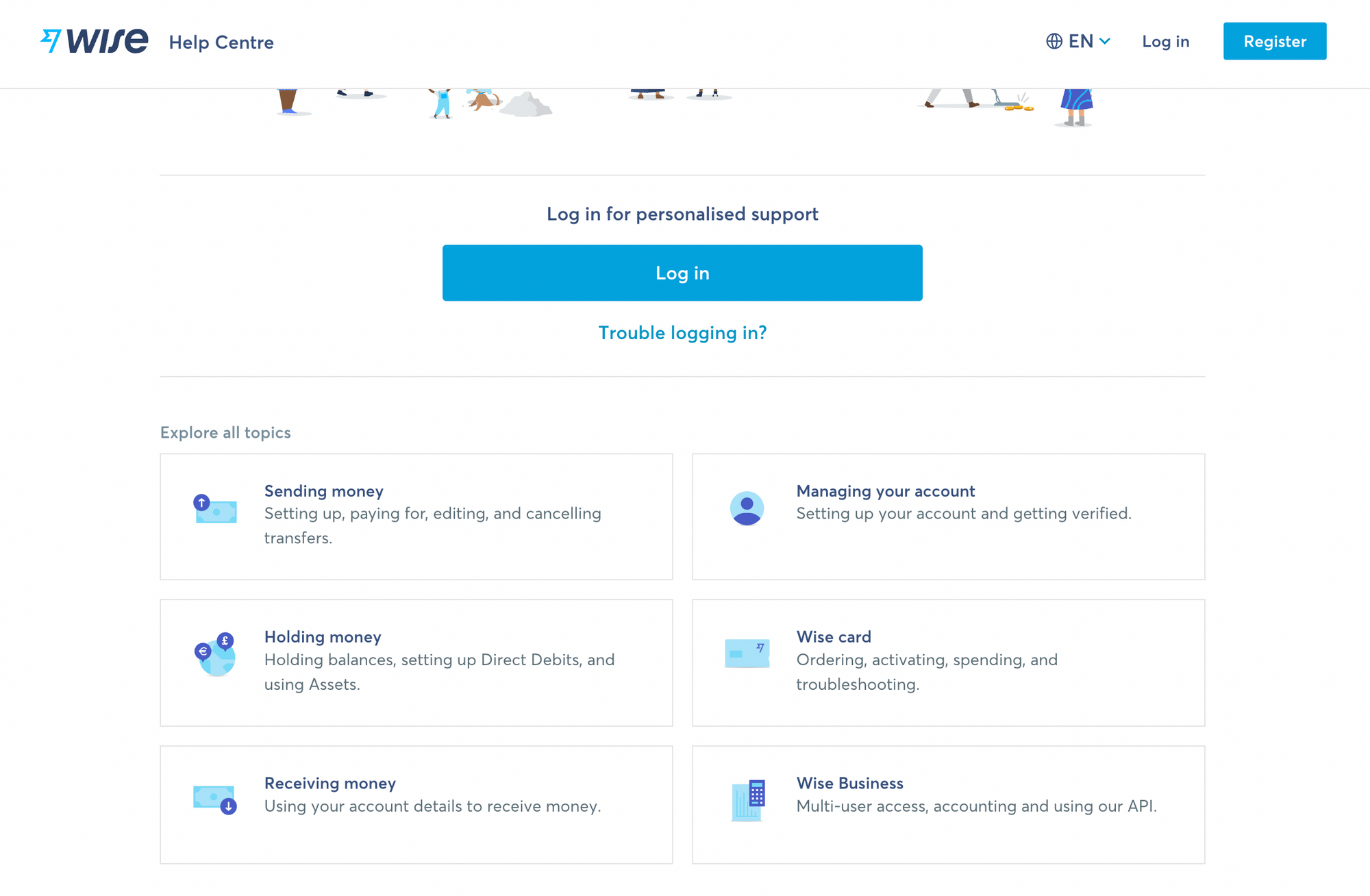
Their categories are split out based on what their customers might want to achieve. Sending money, changing their account information, ordering or activating a card, and so on.
Creating a Flow for Your Team
Article Repeatability
Since you'll be creating so many articles and collaborating on them as a team, repeatability is the key to success. As a base for your article, you'll want to create a template that everyone can follow so no matter who's writing the articles, they're consistent and in the correct tone.
📋 Article Template Checklist
Here's a template you can steal and customize:
# [Clear, Action-Oriented Title]
## What you'll learn
- [ ] Outcome 1
- [ ] Outcome 2
- [ ] Outcome 3
## Before you start
- [ ] Requirement 1
- [ ] Requirement 2
## Step-by-step guide
1. **Step 1:** [Action] - [Brief explanation]
- Screenshot/GIF here
2. **Step 2:** [Action] - [Brief explanation]
- Screenshot/GIF here
3. **Step 3:** [Action] - [Brief explanation]
## Troubleshooting
**Issue:** [Common problem]
**Solution:** [How to fix it]
This template works because it:
- Sets clear expectations upfront
- Includes prerequisites
- Uses action-oriented language
- Anticipates problems
- Connects to related content
We use our Clips feature to start different types of articles. This ensures all the articles in the integrations category have the same structure. Lovely jubbly.
Integrating it into your workflow
Having a system in place with your own tools will make it so much easier for you to keep on top of new articles to write or old articles to update.
Whether you use a team to-do list like Asana or an issue tracker inside GitHub, creating a Knowledge Base does take effort, and bringing your team on board makes the process a whole lot more simple.
When writing feature or roadmap docs, keep Knowledge Base articles top-of-mind by creating to-dos in the final stages. You don't need to leave writing the Knowledge Base article until the end either—you can write a draft with a few notes inside and leave it until later to fill out (this is pretty slick with our Chrome extension 😘).
Keep it Simple and Start Building From There
In my experience, many SaaS companies tend to think too much about the design and less about the usability of their Knowledge Base—or worse still, the content.
Is design an important factor in a Knowledge Base? Absolutely. But you don't need to be spending hundreds of hours on custom templating right away, or custom formatting inside your articles. A little custom CSS or JavaScript can usually do the trick ✨
Map out your features, write simple articles, organize them nicely, fit your Knowledge Base into your workflow, and customize it to fit your brand.
The knowledge base landscape has evolved significantly. What worked in 2020 might not cut it in 2025. Users expect faster, smarter, more intuitive experiences. AI-powered features are becoming standard, not premium add-ons.
But the fundamentals remain the same: understand your users, organize your content logically, and make it easy to find what they need. Whether you're using cutting-edge AI or simple search, the goal is helping your users succeed with your product.
Ready to create a knowledge base your customers love? Start a free trial with HelpDocs and launch in minutes.
