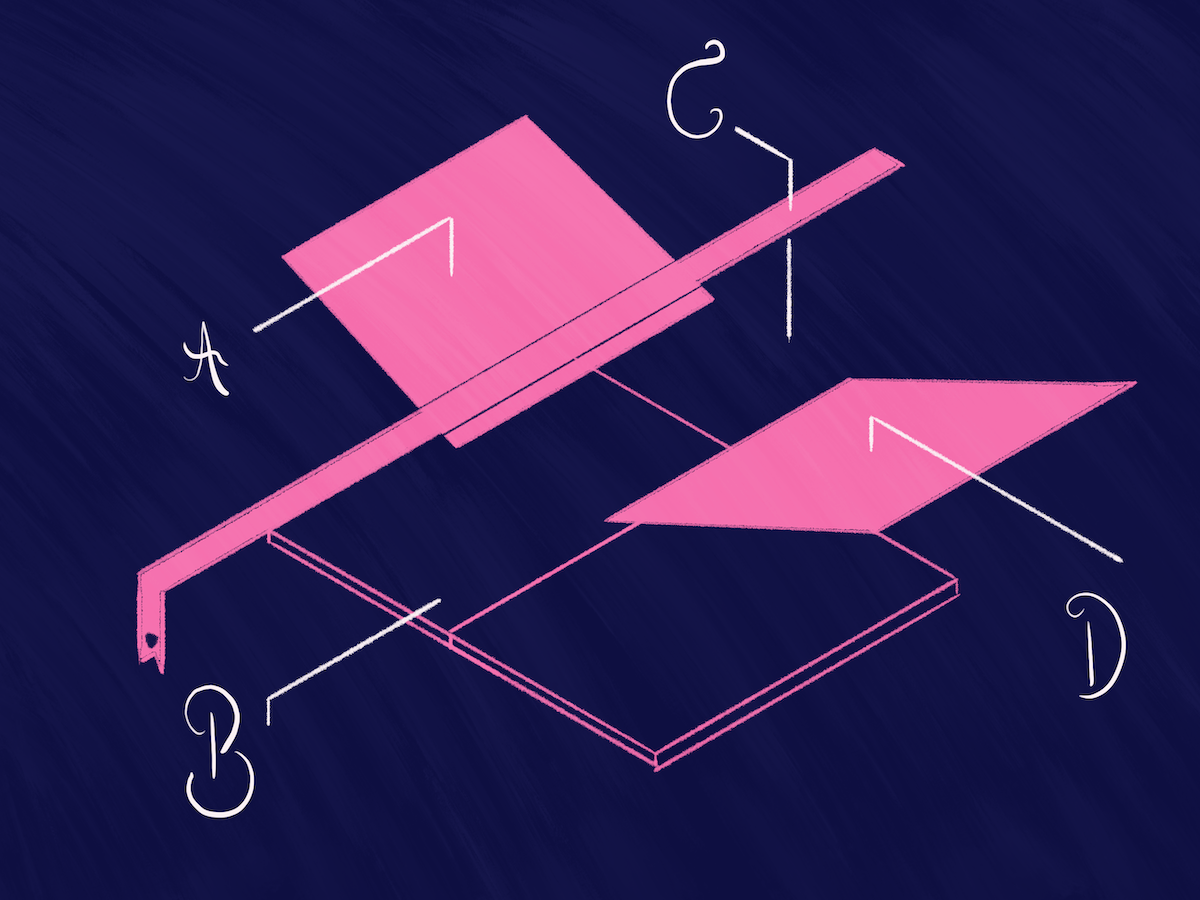
If you've been on social media lately you've probably stumbled upon ChatGPT. It's a chat interface with the GPT-3.5 model running in the background.
The replies can be hilarious, super useful, or like below—oddly terrifying.
First #ChatGPT answer which made me pause. pic.twitter.com/nbc9uRoWlA
— Kevin Schawinski (@kevinschawinski) January 12, 2023
The GPT-3.5 model is fine-tuned to generate useful content. You can create whole blog posts, ask it to write entire recipes, and on the topic of Knowledge Bases—write structured Knowledge Base articles.
This ability to generate content on the fly has created a buzz for developers who want to document their style guides or documentation. With tools like GitHub Autopilot being released, it's clear that OpenAI and its GPT series are here to stay.
But what does this mean for technical writers? Is GPT-3 a useful tool that'll allow you to take it easy, or is it a foe that'll threaten your role in the future?
How Do I Use GPT-3?
First things first—how do you even access the power of GPT-3? Luckily there are quite a few companies that provide an interface to generate content using GPT-3. Here are just a few services you could use:
Because the company behind GPT-3—OpenAI—charges for usage of GPT-3, all the above are subscription-based. Most of them provide a free trial, so you can try them out first.
In this blog post, I'll be experimenting to see whether we can create a Knowledge Base article that's publish-ready using one of these tools. If not, how far can we get by tweaking with these settings? I'll be using Copy.ai for this post but I totally understand all the tools might wield different results.
Creating a Quick Template to Start a Knowledge Base Article
One of the best things about using the GPT-3 technology for writing a Knowledge Base article is the lack of staring at a blank page. Blank pages suck—so why not have GPT-3 make it go away? ✨
There's no Knowledge Base article template inside Copy.ai, so I'll use the Blog Post Outline template. Here's what I've put into the tool:
Blog title: A Knowledge Base article about connecting our Chrome extension
Description: To add our Chrome extension head to the Chrome store, install, and then sign into your HelpDocs account.
Tone: Professional
So with any luck, I'll get a coherent starting point that I can use to create a Knowledge Base article.
Here it goes *steam engine noises*.
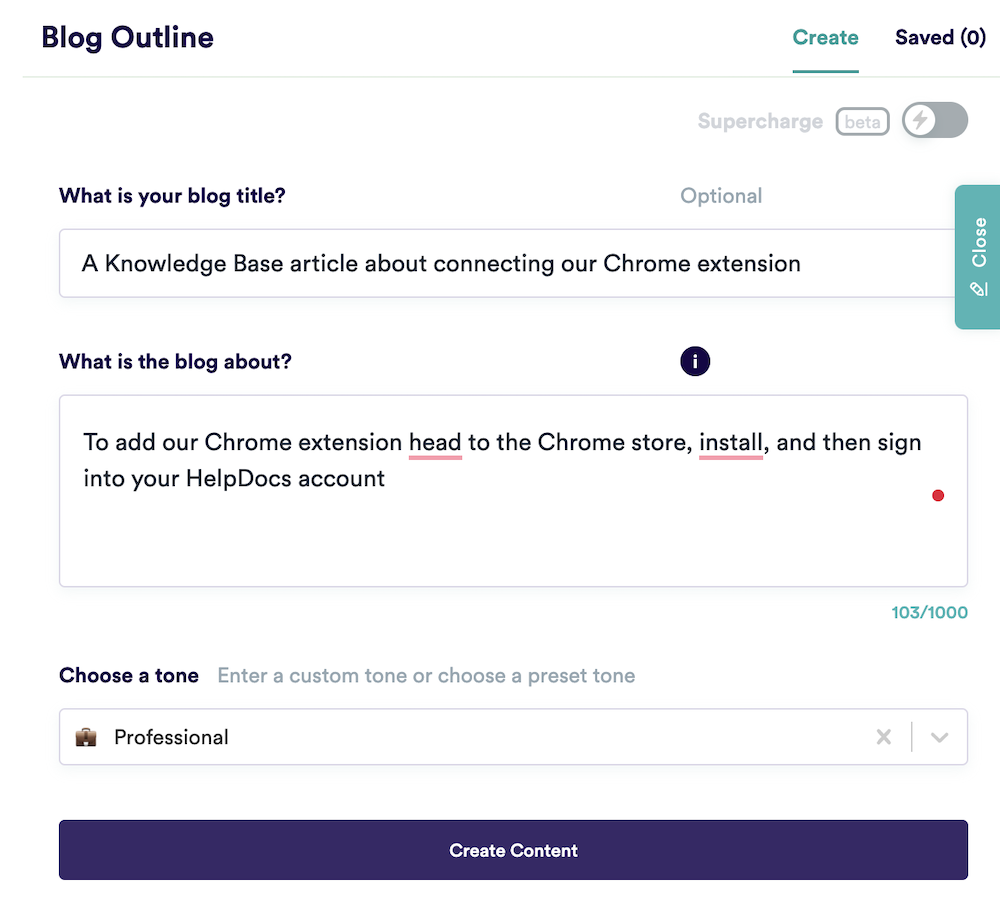
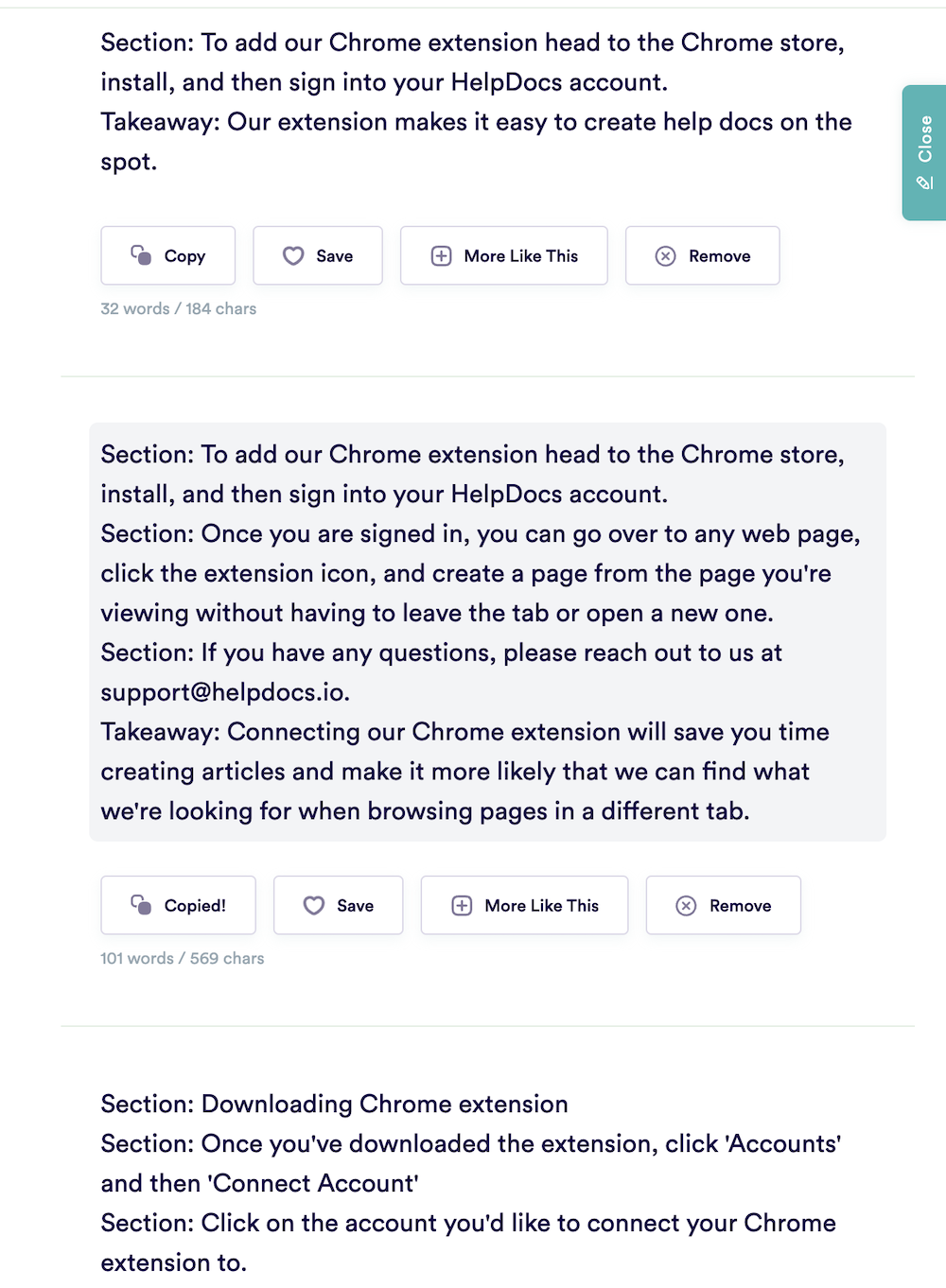
I get a list of options so I'll go ahead and choose the best one of the bunch:
Section: To add our Chrome extension head to the Chrome store, install, and then sign into your HelpDocs account.
Section: Once you are signed in, you can go over to any web page, click the extension icon, and create a page from the page you're viewing without having to leave the tab or open a new one.
Section: If you have any questions, please reach out to us at support@helpdocs.io.
Takeaway: Connecting our Chrome extension will save you time creating articles and make it more likely that we can find what we're looking for when browsing pages in a different tab.
I mean it's not accurate but it's not terrible either. If I had a blank page and needed divine inspiration this wouldn't be a bad starting point. But it's not in our HelpDocs-y style which is tough.
I'll try adding a little more context and swapping the tone from Professional to Casual:
Blog title: A Knowledge Base article about connecting the HelpDocs Chrome extension
Description: How to connect the HelpDocs Chrome extension. User needs to go to Chrome store, search HelpDocs, click install, and sign in on the extension. Then user can search and create articles from there.
Tone: Casual
There's a little more information in there so hopefully, it'll wield better results. *chugger chugger*. Here's the best result:
Section: To connect the HelpDocs Chrome extension:
Section: 1. Go to the Chrome Web Store and search for "HelpDocs."
Section: 2. Click "Add to Chrome," then "Add extension."
Section: 3. Sign in to your HelpDocs account, and you're ready to go!
Takeaway: You can use the HelpDocs Chrome extension to search your help center, create new articles, and insert screenshots directly into your knowledge base articles.
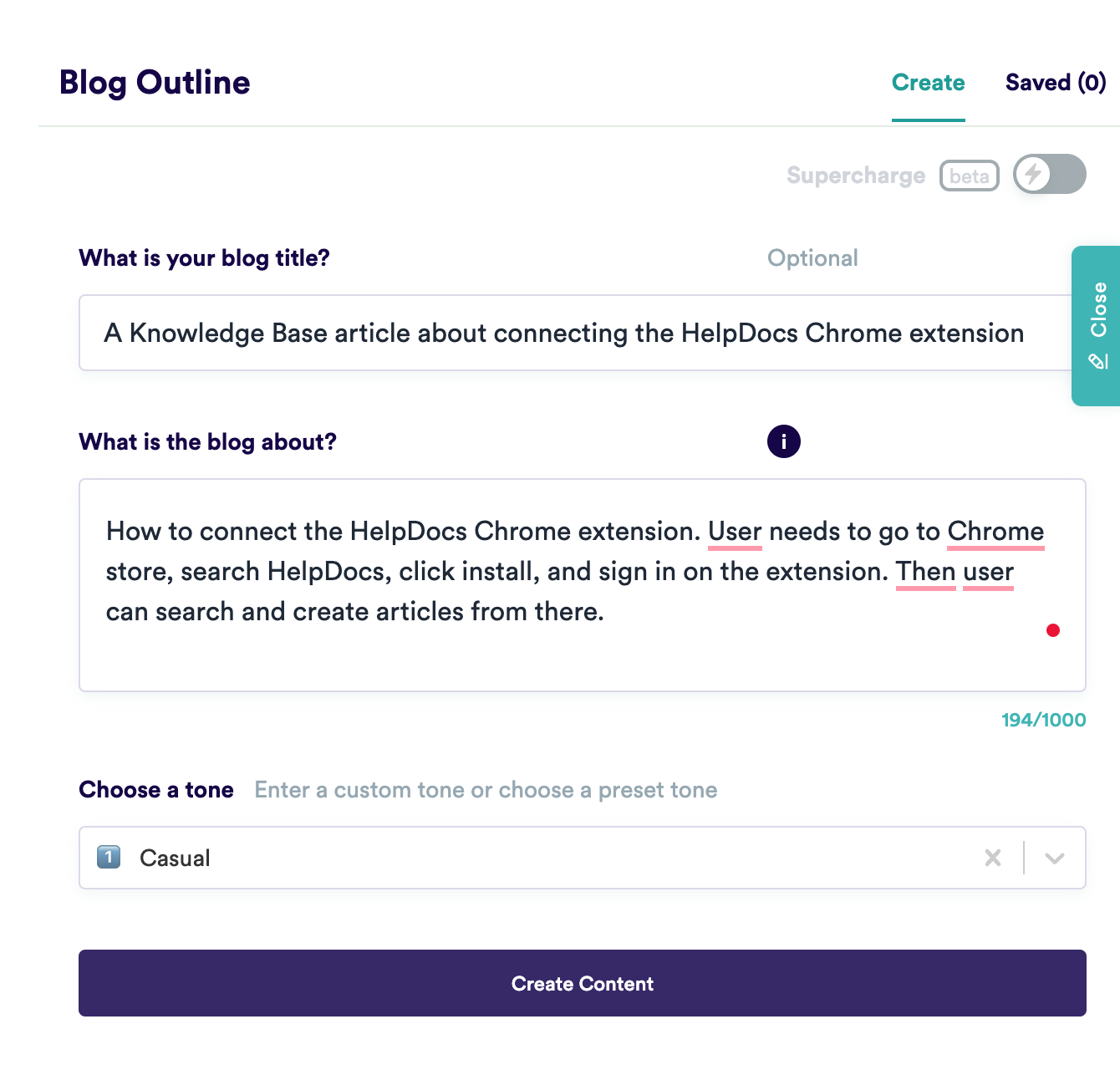
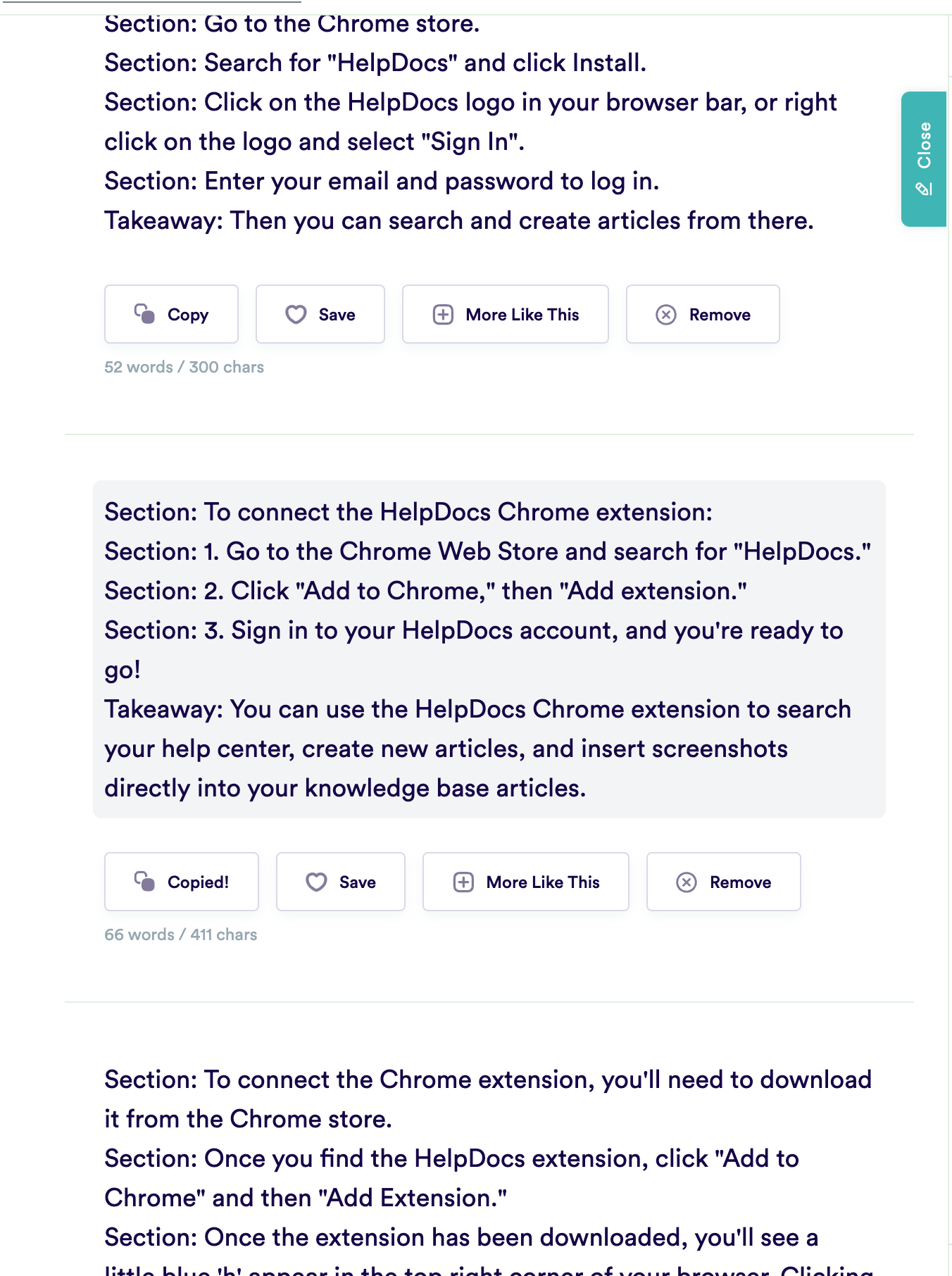
Much better! Again, it's not accurate but based on the description it's done a pretty good job. And it's in our kind of tone.
Takeaway: Turns out it's pretty good at generating outlines for content. If I was starting with nothing and wanted something to tweak and expand, this would be a great way to do it ☺️
Creating an Entire Knowledge Base Article
Okay, we've created a template to create a Knowledge Base article. But can GPT-3 do the hard work for us—and I hate to say it—replace us!?
As technical writers, there's a certain nuance in knowing whether a Knowledge Base feels right.
Can GPT-3 do a good enough job to create something worthy of publishing? To make sure it covered the points more in-depth I switched to the Freestyle tool.
Here's what I ended up putting into the Freestyle tool:
Title:
Main points to cover:
- Chrome extension lets users search, create, and copy links to their Knowledge Base right from Chrome!
- Why you might want to add the Chrome extension
- How to go to the Chrome store
- Search for HelpDocs
- Click Add to Chrome button
- Click Add Extension
- Once installed open extension
- Sign into account inside extension
- User can search and create articles now
Tone: Casual
And here's what I got out. KABLAM:
The HelpDocs Chrome extension lets you search and create articles right from Chrome!
If you're looking to make your Knowledge Base more accessible and easy to use, this is the perfect way to do it.
The Chrome extension makes it easy to search, create, and copy links to your Knowledge Base right from Chrome. If you want to add this functionality to your site, here's how:
Go to the Chrome store by clicking on the button in the upper right corner of your browser window or by going here: https://store.google.com/product/helpdocs_chrome_extension?hl=en-US
Search for "HelpDocs" (without quotation marks)
Click Add to Chrome button
Click Add Extension
Once installed open extension Sign into account inside extension
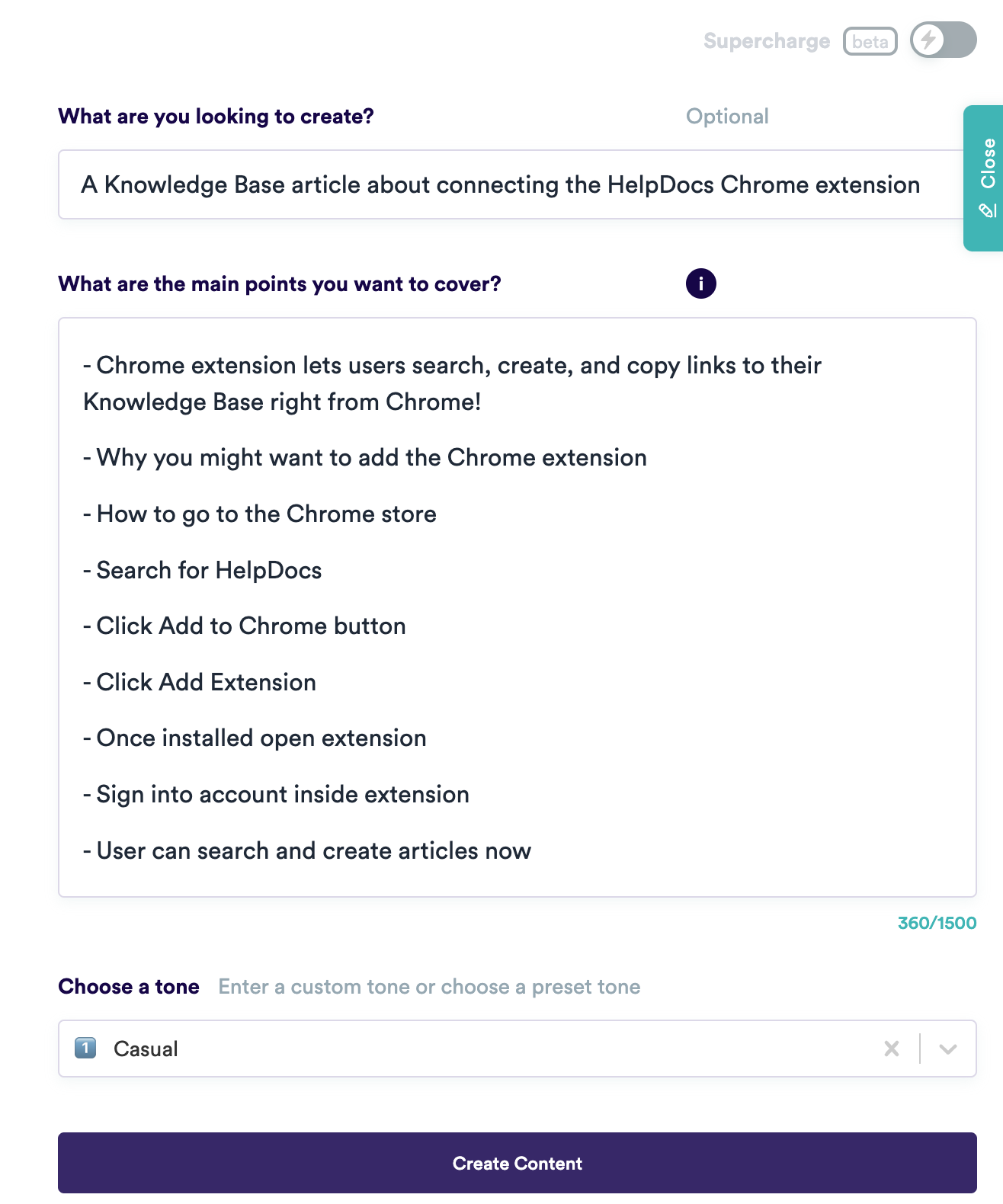
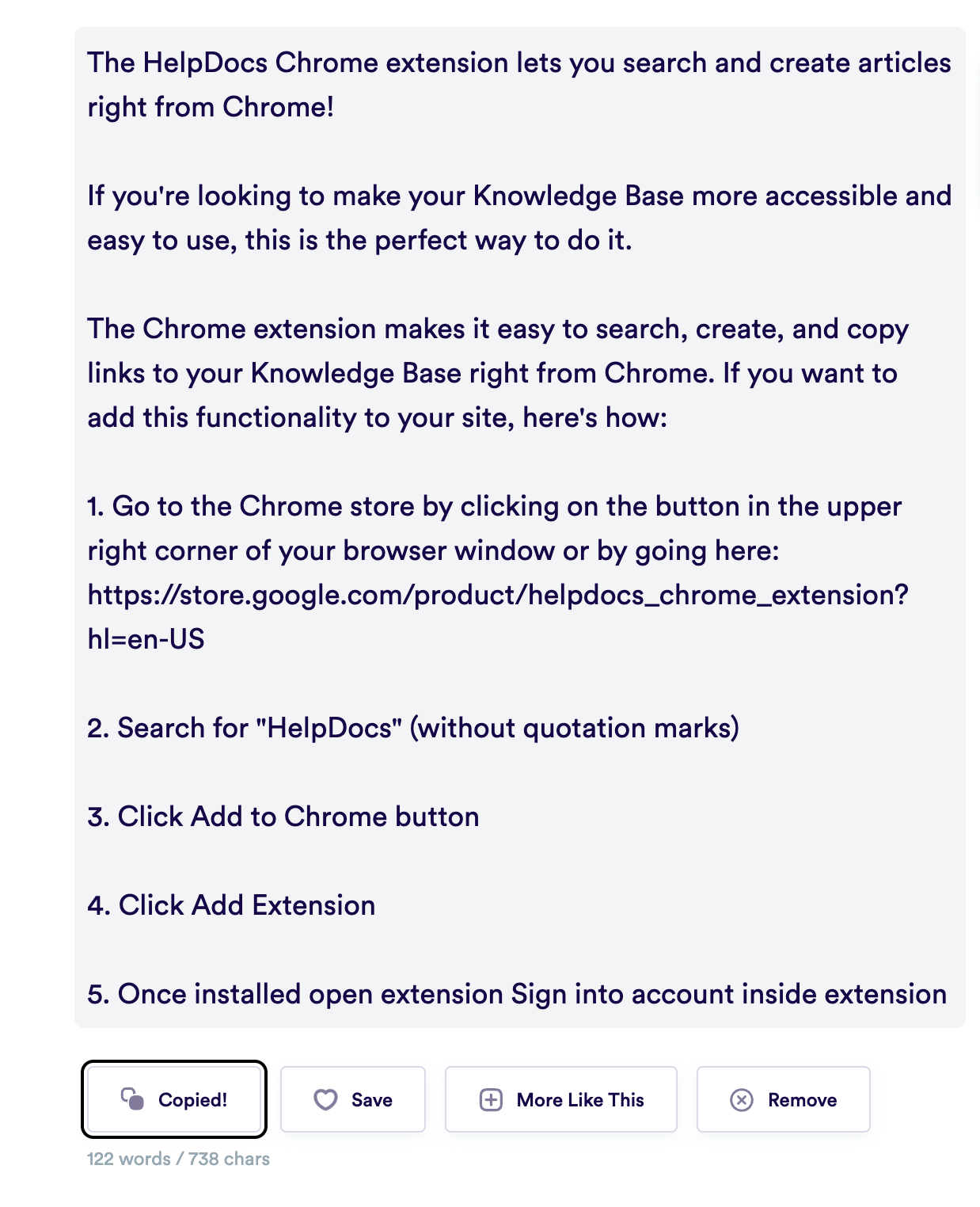
The answer is no—it's unlikely to generate a publish-ready blog post. But to be fair to it, it's closer than I thought it'd be.
What sticks out is the lack of understanding of how the feature I'm describing works. It's no surprise—the model doesn't know the intricacies of how our Chrome extension works. Or how to install it.
It also doesn't take screenshots, format the article, use the correct URL, or add the meta description information.
What it does seem to be able to do is take my content, understand it a little, and spit out something that looks readable.
But the question is asked earlier still remains—will it replace us?
Honestly with enough data I don't see why it wouldn't be able to. Sure, there's a long way to go but all the information is available on the internet. Once it scoops up all the data and can understand it a little better, I wouldn't be surprised if it could generate a pretty decent Knowledge Base article in one click.
It's a kinda of depressing thought—but hey—someone would still have to decide which articles to create and check them.
Not a One-Click Solution for Knowledge Base Article Creation
For now GPT-3 is not a replacement for technical writers. Sure, you can totally use it to generate structures for your Knowledge Base articles which might be good for a beginner starting off their technical writing career.
Based on this experiment I think it's important that Knowledge Base article aren't entirely written by GPT-3.
Technical writers still need to put in the work to check the quality of the content that's generated and correct any errors that get spat out. Much of the content that GPT-3 generates doesn't quite make sense and needs some wrangling.
Technical writers also need to plan, update articles, and keep articles in sync—which is half the job.
GPT-3 is a tool technical writers can use to make the process of writing easier. It’s not a replacement for technical writers, but it does have the potential to make our jobs easier.